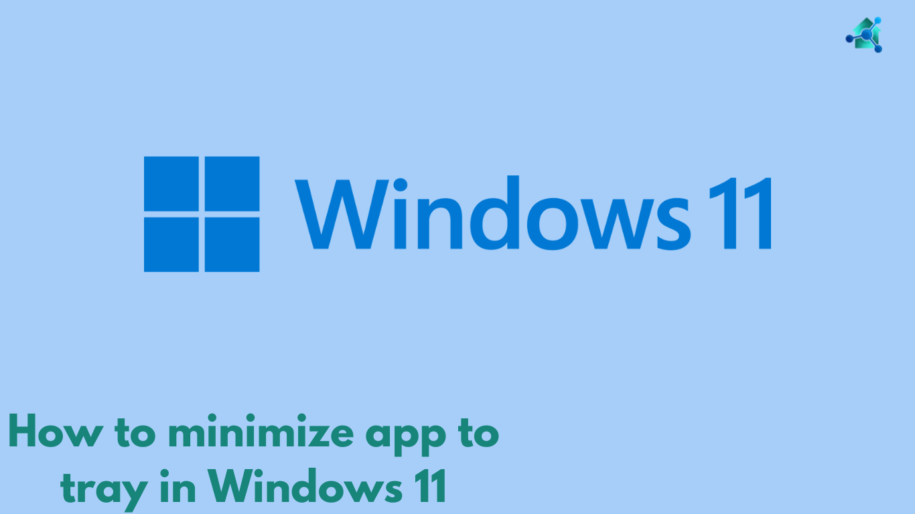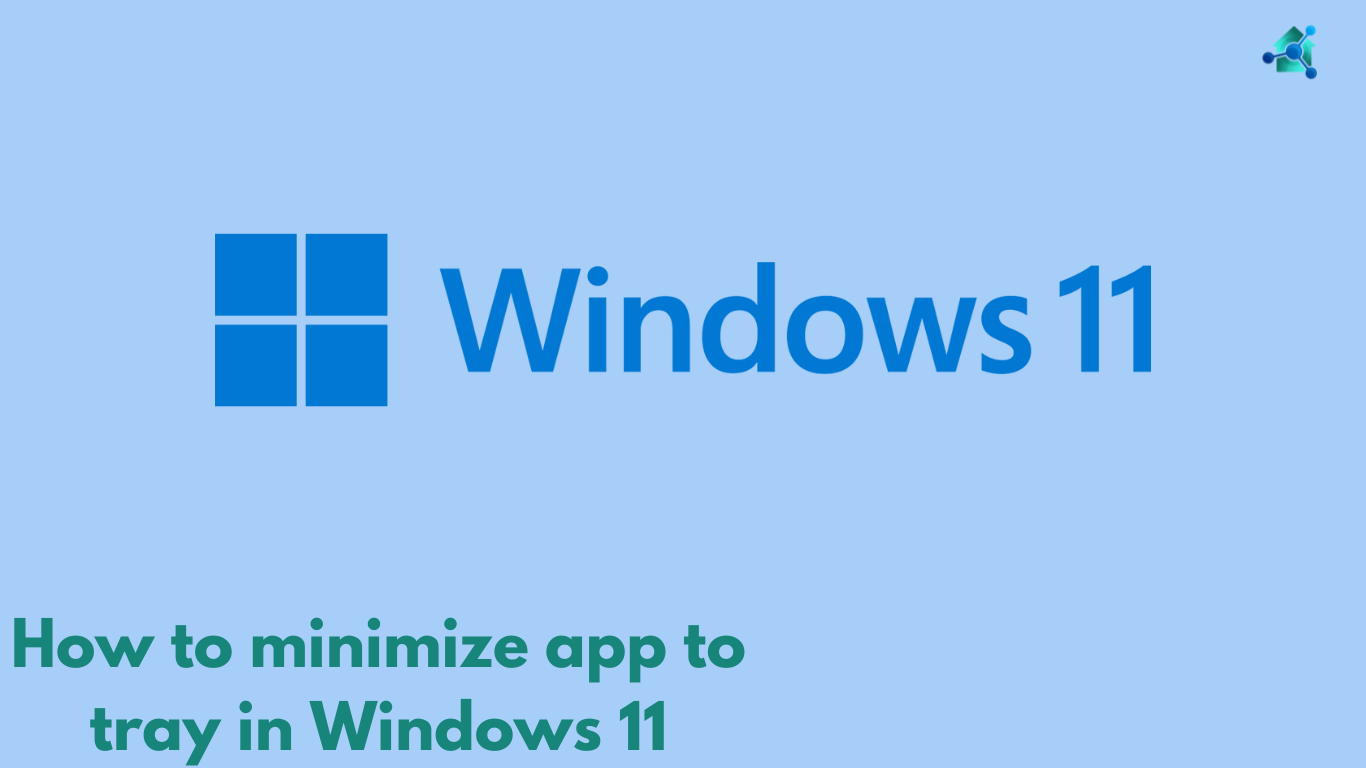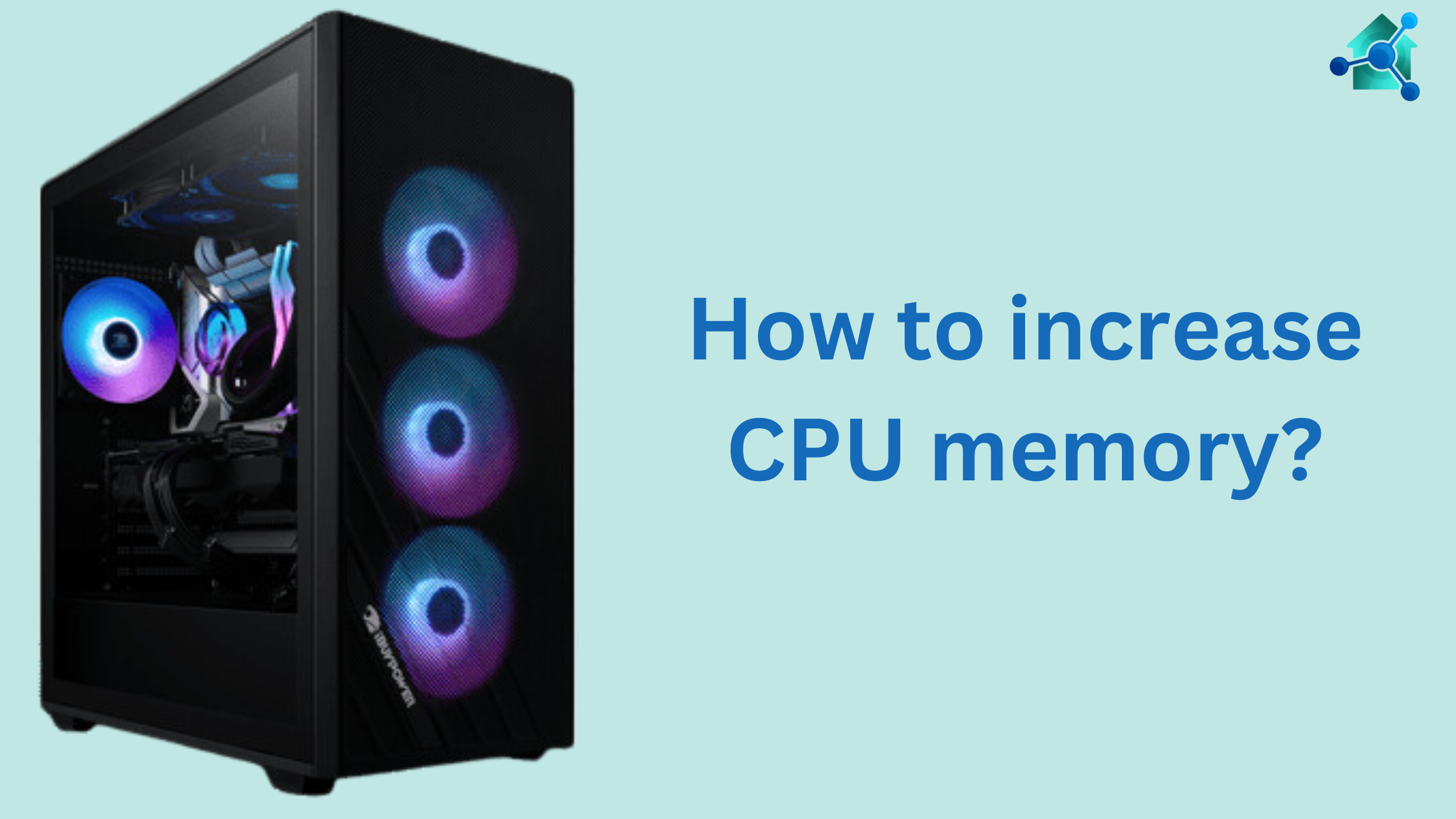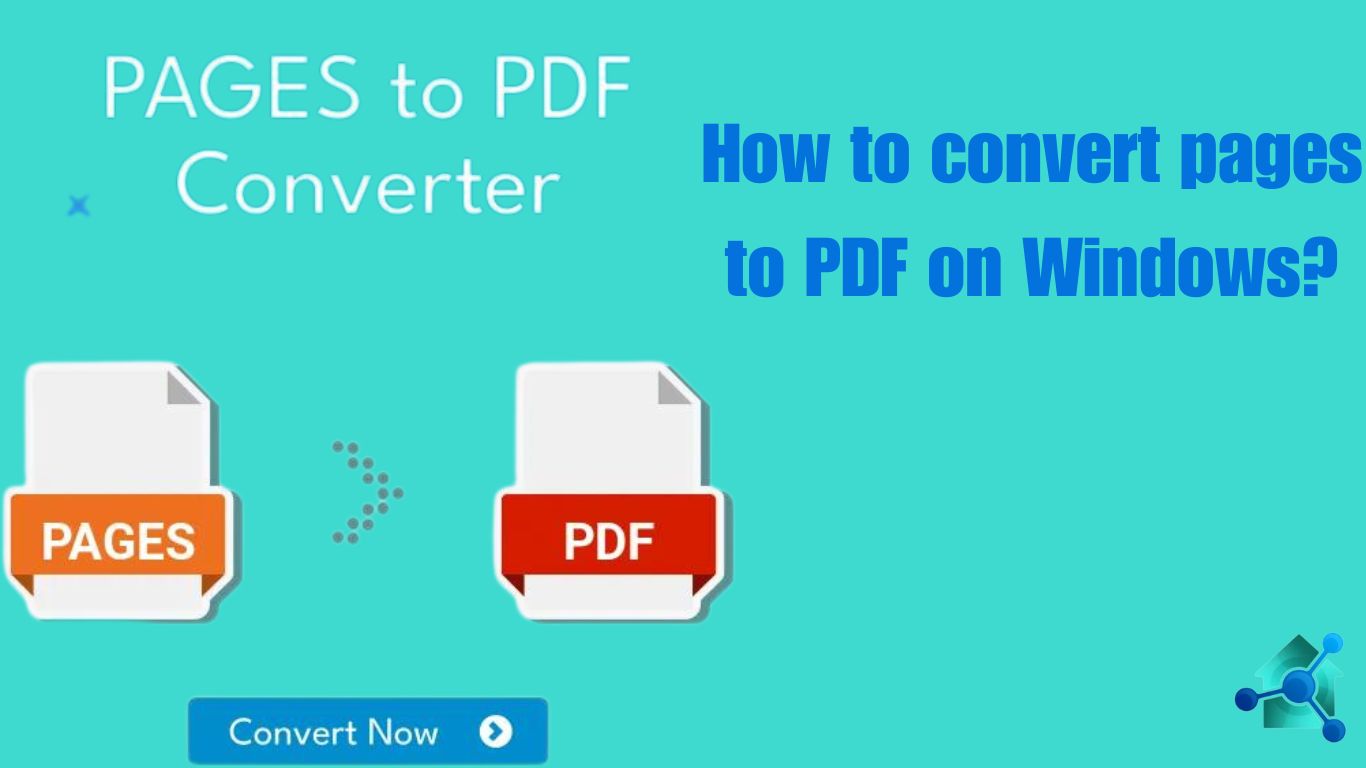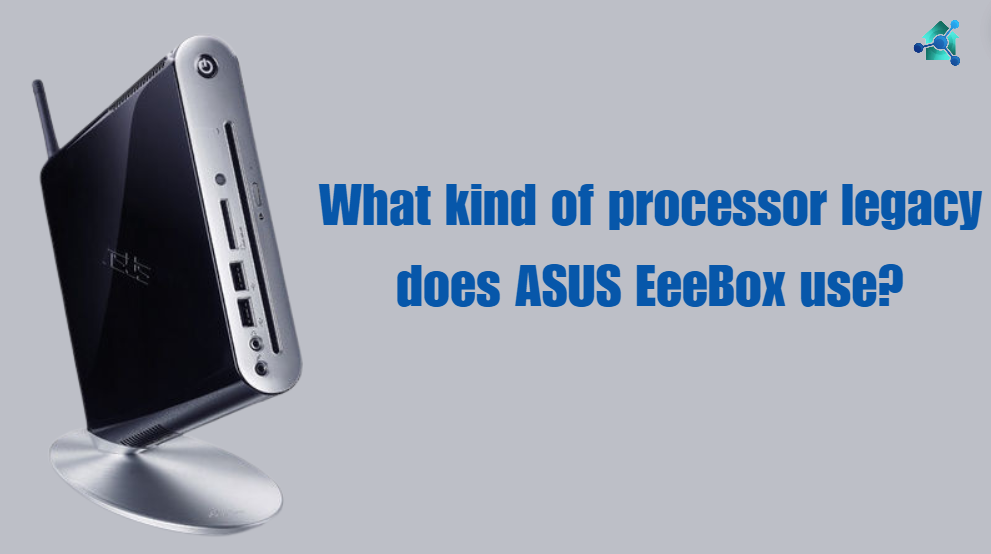Introduction
In the windows 11, managing and arranging desktop is very important to keep a systemized and efficient workspace. There are several ways to maintain desktop efficient is by minimizing app to system tray. It is also known as notification area. This feature keep your taskbar neat and clean. Moreover, it allow you to easily access to important applications. In this blog we will guide you how to minimize app to tray windows 11.
Table of contents
What is System tray in Windows 11?
Before we guide you with the steps to minimize apps, it is important that you should know about the feature of system tray in windows 11.
The system tray is located at the bottom right corner of the taskbar next to the clock. It is located in area which shows systems and apps notifications. It also shows some icons such as status volume, battery etc.
Advantages of minimizing apps to system tray
When you minimize an app to tray in windows 11, it give various advantages:-
- Tidy Taskbar:- Minimizing apps keeps the taskbar clean. This make it easier to focus on active task.
- Quick access:– It helps you to access minimized apps fast without reopening them.
- Improved performance:– It decrease the numbers of active windows. This greatly improves the system.
- Background operation:-This keeps important apps running without them being disturbed.
There are three ways to minimize app to system tray. We will discuss them below one by one:-
How to minimize app to system tray in windows 11 using native windows features
Windows 11 gives built in way to manage apps in the system tray. Consider below:-
Using the Taskbar settings
- Access the taskbar setting:
Right click on the taskbar and select taskbar settings. - Customize task behavior:
Scroll down to taskbar corner overflow section.
Toggle the switches next to the apps you want to appear in the system tray.
These apps will now be accessible through the system tray when minimized.
Using Apps specific settings
Some apps have built-in options to minimize to the system tray. Consider below:-
- Open apps setting:
Launch the apps you want to minimize to the tray.
Look for the apps settings or preferences. - Enable tray monetization:
Search for options such as “Minimize to tray” or “Close to tray” within the settings.
Enable the option and the app will minimize to the tray when you close or minimize it.
Related links you may find interesting
- How to update BIOS on Gigabyte motherboard?
- Switched Virtual Interface
- Best processor for LGA 1151
- How to connect a Bluetooth speaker to Xbox?
How to minimize app to system tray in Windows 11 using Third party tool
For more control over the system, the third party tool can also be used. They offers some additional features. Below are some third party tools:-
- RBTray:- It is a lightweight tool that adds the ability to minimize app to system tray in windows 11 with just a right click on minimize button.
- TrayIt:- It is a famous tool that helps in minimizing the app in the system by holding shift key.
- 4t Tray minimizer:- It is a modern tool that gives keyboards shortcut and more customization options.
A guide to use third party tool
Below are the steps to use RBTray to minimize apps to tray in windows 11. Consider below steps:-
- Download and Install RBTray:
Visit the official RBTray GitHub page and download the latest version.
Extract the files and run ‘RBTray .exe’. The tool can run in the background without installation. - Minimize Apps to tray:
To minimize the app, right click on minimize button. The app will disappear from the taskbar and appear as an icon in the system tray.
To retain the app, click on its icon in the tray. - Modern features:
RBTray also helps to minimize the window by right clicking on the title bar or using a hotkey.
Creating a shortcut to minimize app to tray in windows 11
The computer users who prefer to use keyboards shortcut keys, they can make a modified shortcuts to minimize apps. Consider below steps:-
- Creating a new shortcut:
Right click on the desktop and select New>Shortcut
In the place of location, enter a script or command to minimize the app you want to tray. - Allot a Hotkey:
Right click the newly created shortcut and select the properties.
In the field of Shortcut key, allot a combination such as ‘Ctrl+Alt+M’.
Apply the changes. - Utilize the shortcut:
After allotting the key, you can minimize the app to tray you want to minimize but pressing the allotted key.
Conclusion
Windows 11 provides you the feature to minimize the app to system tray. This is an effective way to keep the workspace organized and clean. Whether you tend to use built-in windows features, app specific setting or third party tools, you have several choices. You can manage the apps you want to stay in background and how you access them.
By following this guide and implementing these tips, you will be able to keep your taskbar neat and clean. Moreover, you will be able to access your apps and desktop organized. All of these features are available in Windows 11.