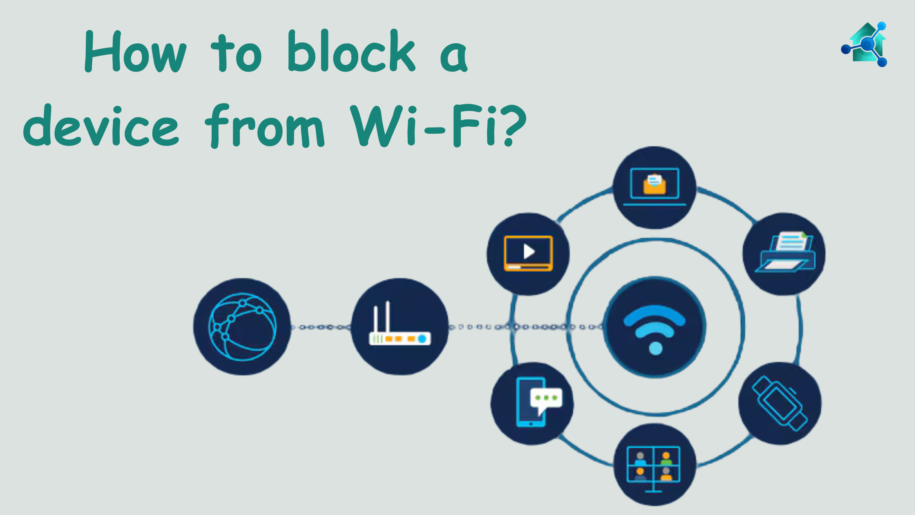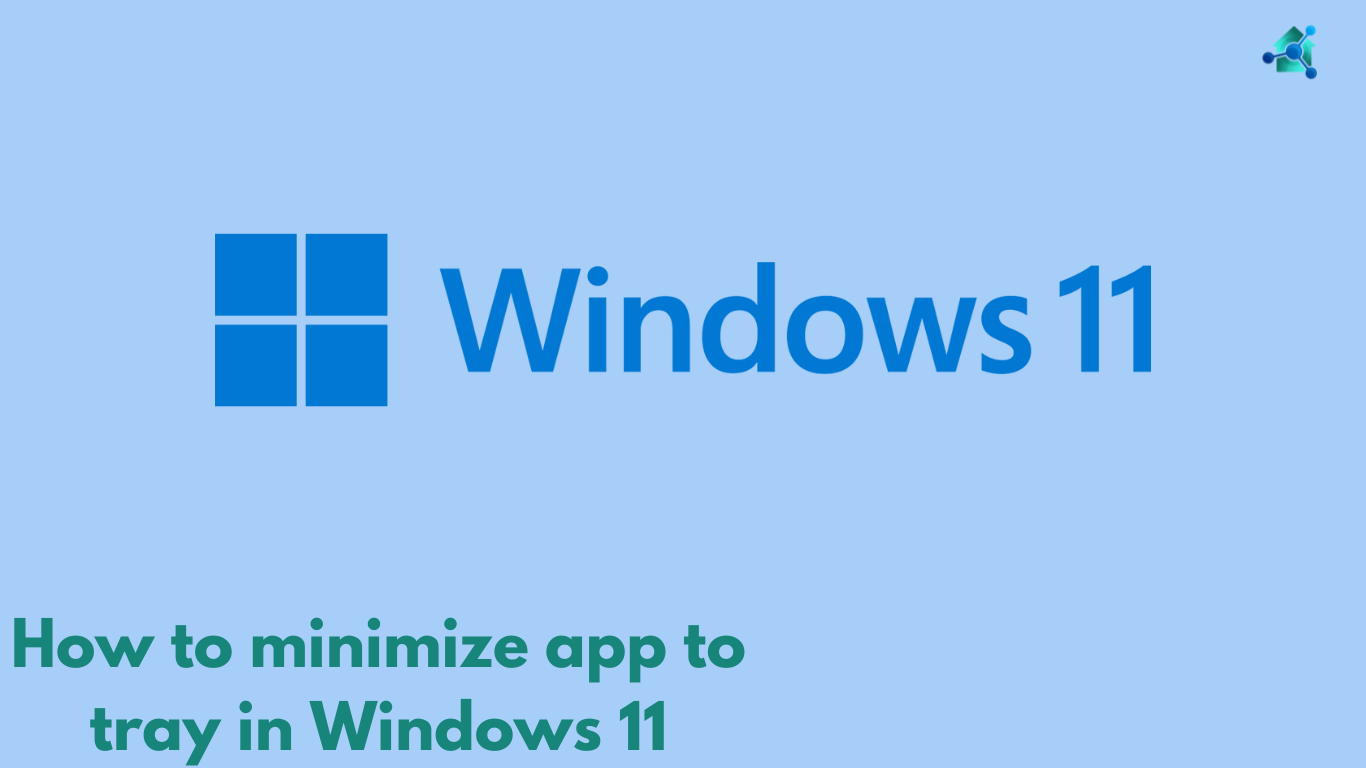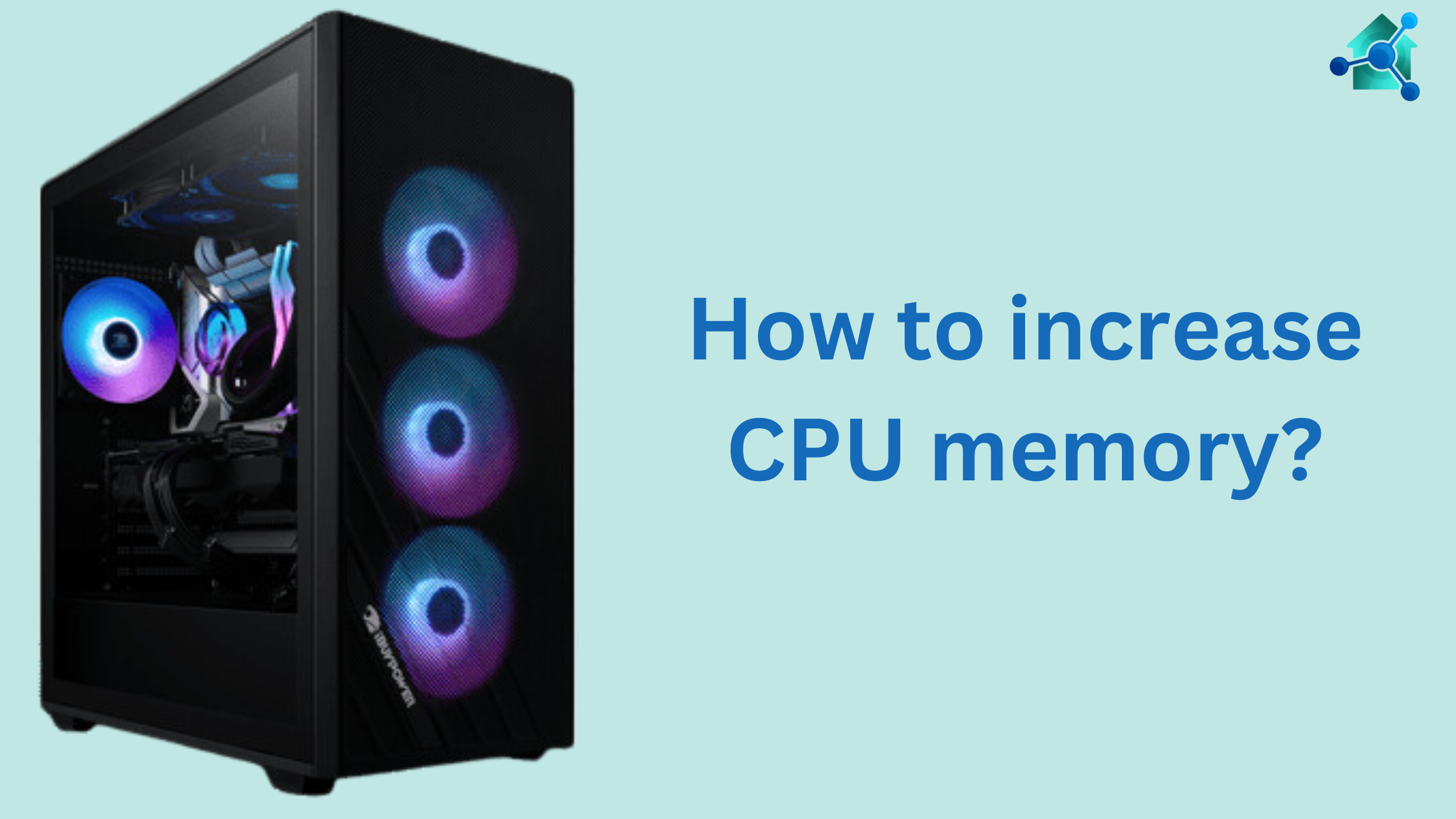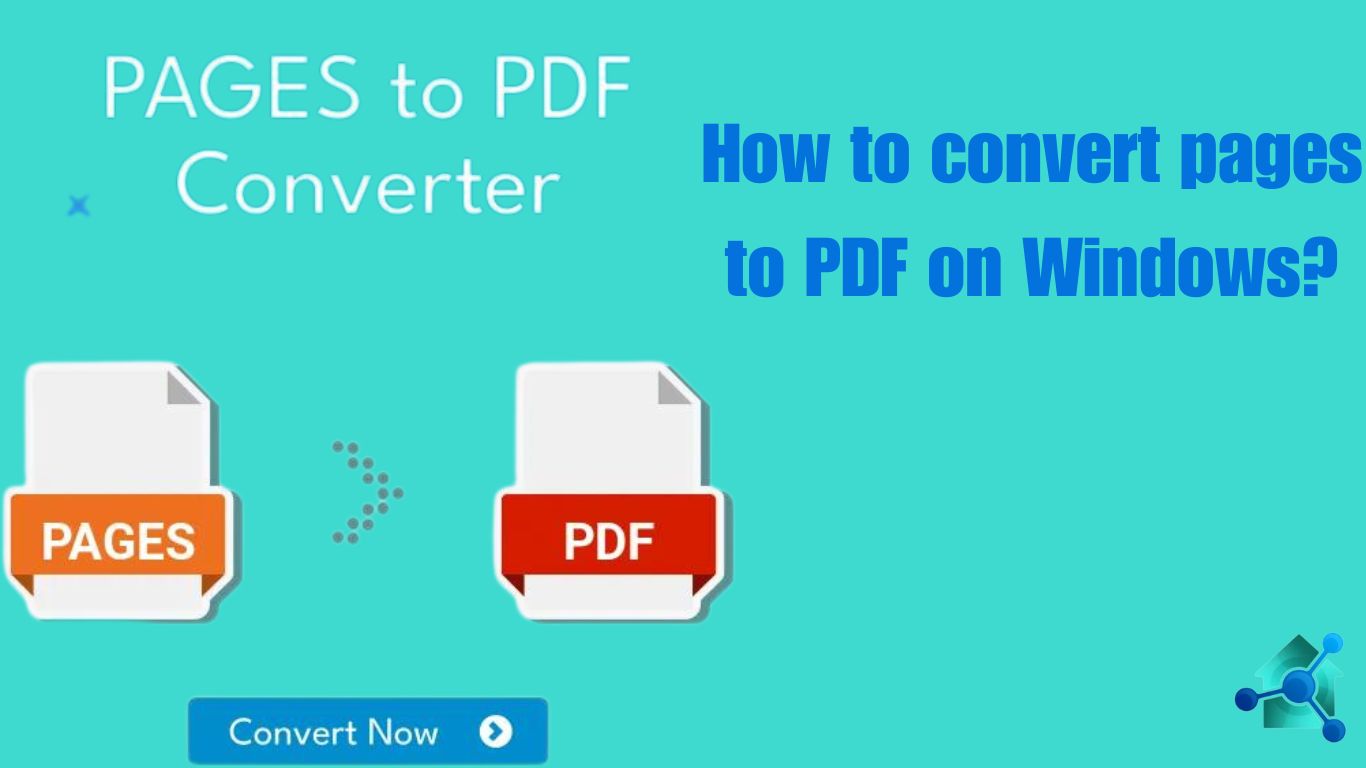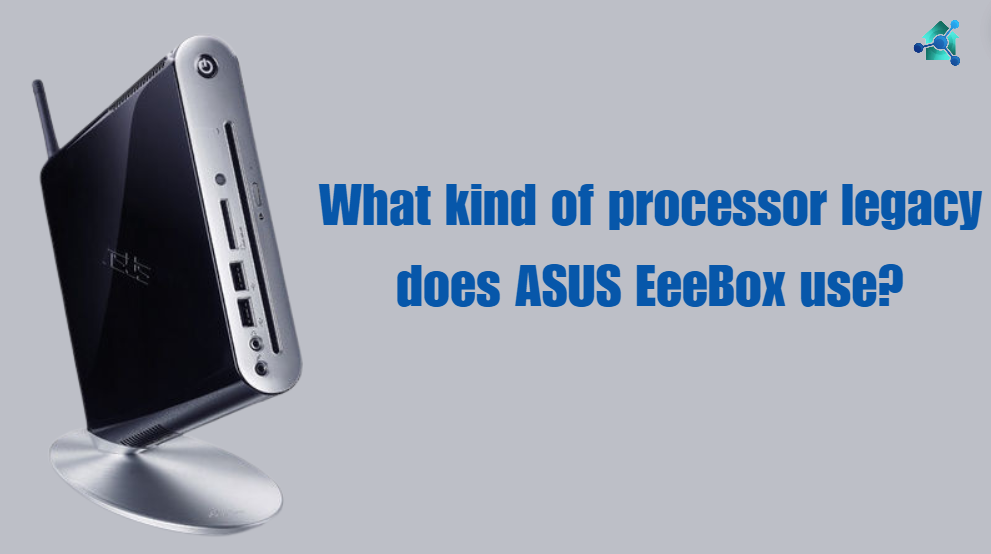Introduction
In the present time the world is link digitally. In this digital world the safety of the Wi-Fi is very important. Whether you are maintaining bandwidth, improving security or removing unnecessary users, you can easily do this by blocking device from Wi-Fi. In this blog we will guide you how to block different device from Wi-Fi?
Table of contents
Why to block a device from Wi-Fi?
There are various reasons why a user want to restrict a device from Wi-Fi network:
- Unauthorized access:- The first and most concerning reason could be that user want to restrict unauthorized access.
- Parental control:– This limits the devices for the certain times.
- Network Management:– The another reason is to manage and allocate bandwidth effectively by restricting devices from Wi-Fi access.
Below is the guide for blocking different devices from Wi-Fi.
How to block IOS device from Wi-Fi?
IOS devices can be blocked through router’s admin panel. Consider the below steps:-
Access Router’s admin panel
- Find router’s IP address:- First you find the IP address of your router. User can check the network’s settings on your computer or see it at the router label.
- Login:- Once you found IP address then login. For this enter the admin name and password. Normally, default credentials can be found on router or in its manual settings.
Navigate the connected device
- Check for sections like:- In this section the user would see all the devices that are currently connected to Wi-Fi.
- Identify the iOS device:- Search for the device name. Usually iOS devices show name like “Alex iPhone” or “iPad”. Some details are given below the name.
Find the mac address of the iOS device
- On the iOS device go to Settings > General > About.
- Go down to search the Wi-Fi address. That address would be the Mac address of the device.
- In the Router Admin Panel match the Mac address with the listed connected device.
Block the iOS device
- MAC Filtering:- Navigate to “Mac Filtering” section in your router settings.
- Add the iOS device’s Mac address:- Enter the Mac address and set the rule to “Block’’ or “Deny”.
- Apply and save:- Save your settings to apply the restrictions.
Restart the router
- Some routers need restart to apply changes.
Related links you may find interesting
- How to connect a Bluetooth speaker to Xbox?
- How do I find the model information on an Acer Chromebook?
- How to check if Apple Product is real?
- Why does my Sound bar keep cutting off?
- What speeds does 5G ultra Wideband offer?
How to block an Android device from Wi-Fi?
Likewise, iOS device user can restrict an Android device from Wi-Fi as well. User can block this by blocking router’s settings. Follow the given steps:-
Access the router’s admin panel
- Connect to your Wi-Fi network.
- After connecting Wi-Fi network open a browser and enter the IP address of the router.
- Then, login with admin credentials.
Find the list of connected device
- Search for section like “Connected device”. This will show you all the devices connected to your Wi-Fi.
Identify the Android device
- Check the device name. Normally Android devices have “Android” in their name.
Block the device
- Enter the “Access Control Panel”.
- Enter the address of Android device you need to restrict.
- After selecting the device, select “Block” and save settings.
Restart Router
- Some routers need to be restarted to apply the changes.
How to Block Windows 10 device from Wi-Fi?
User can also restrict the device from Wi-Fi that has Window 10. Consider the following steps to apply restrictions:-
Access the Router’s admin panel
- Find router IP address:- Open a web browser or any other device linked your network and enter your router IP address.
- Login:- For login you will have to enter the credentials. The credential can be found on a label on router or in the user manual.
Find connected device
- When you logged in, search for “Connected Devices”. This will display the list of all devices currently connected to your network.
Determine Windows 10 device
- Device name or address:- Search for Windows 10 device by its name or address. If you are not sure which one it is, you can also find address of the Windows 10 device by opening command prompt and type ‘ipconfig/all’. After that search for physical address under the network adapter you are using.
Block device using MAC Filtering
- Locate for a section named as “Access Control” or “MAC Filtering”.
- When you reached the section then enable “MAC Filtering”.
- Add the device’s MAC address of the Windows 10 device you want to block and select the status block or deny.
- Save the changes.
Restart Router
- Some router needs to be restarted in order to changes take place.
Conclusion
You can easily block a device from Wi-Fi. It the introduction it was stated that blocking or restricting device from Wi-Fi is very important for security and safety. By blocking devices from Wi-Fi you can restrict unauthorized or unauthentic access. This will keep your network run smoothly.
Whether you are managing a home network or a small business, controlling the access of Wi-Fi is very important. You can keep your network safe by constantly observing monitoring connected devices and modifying settings as needed.