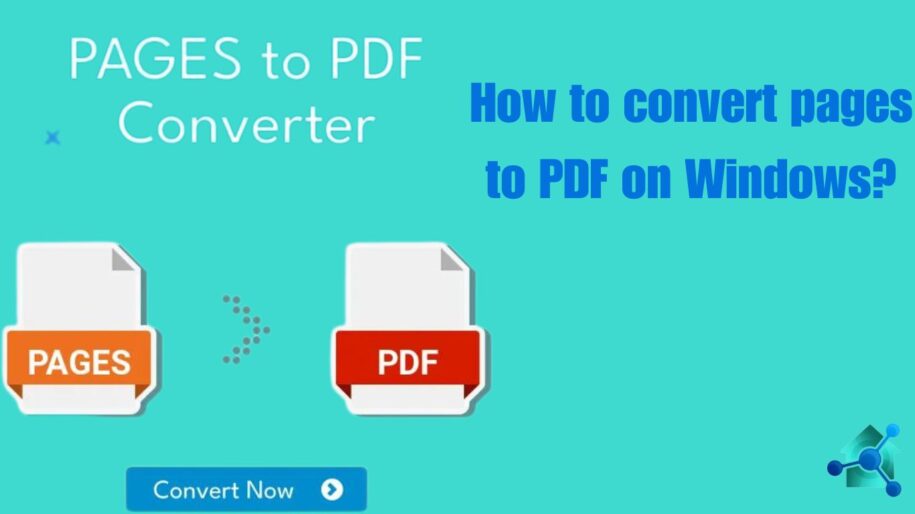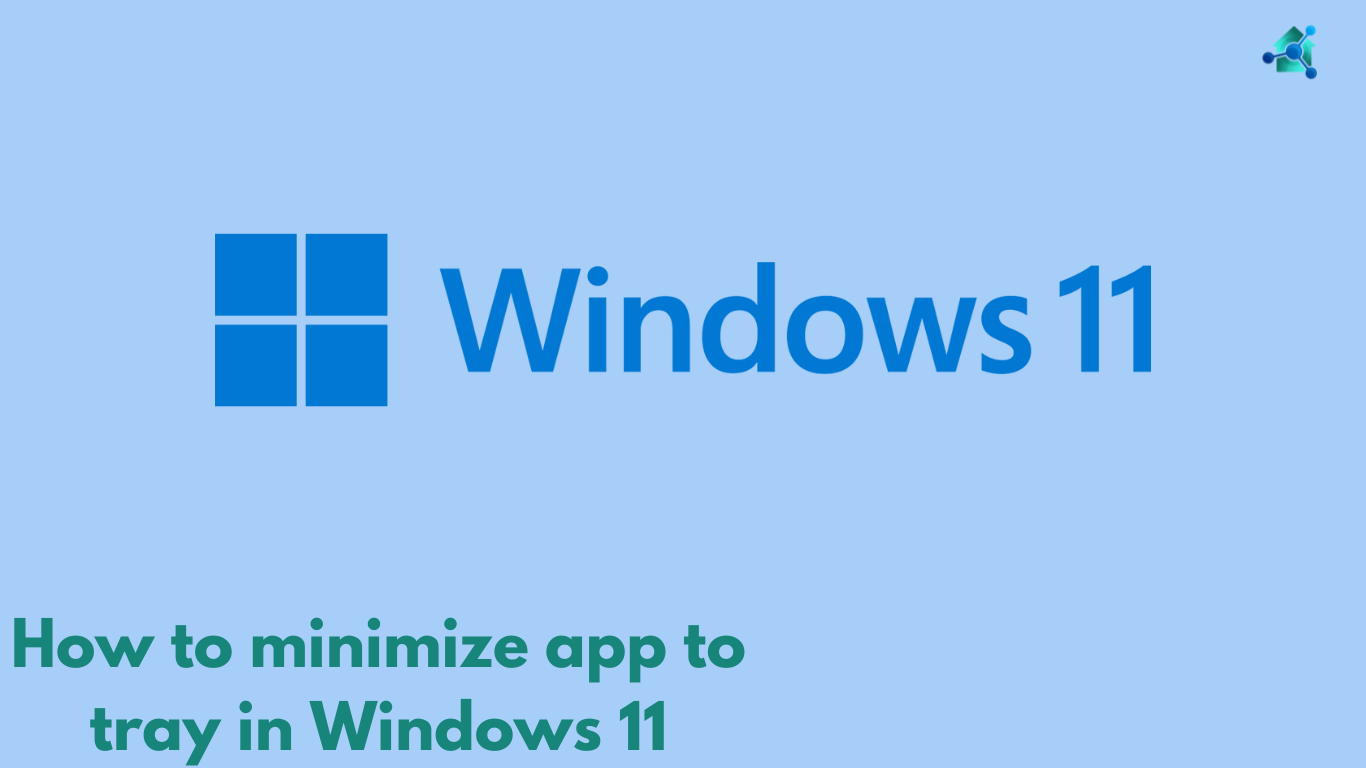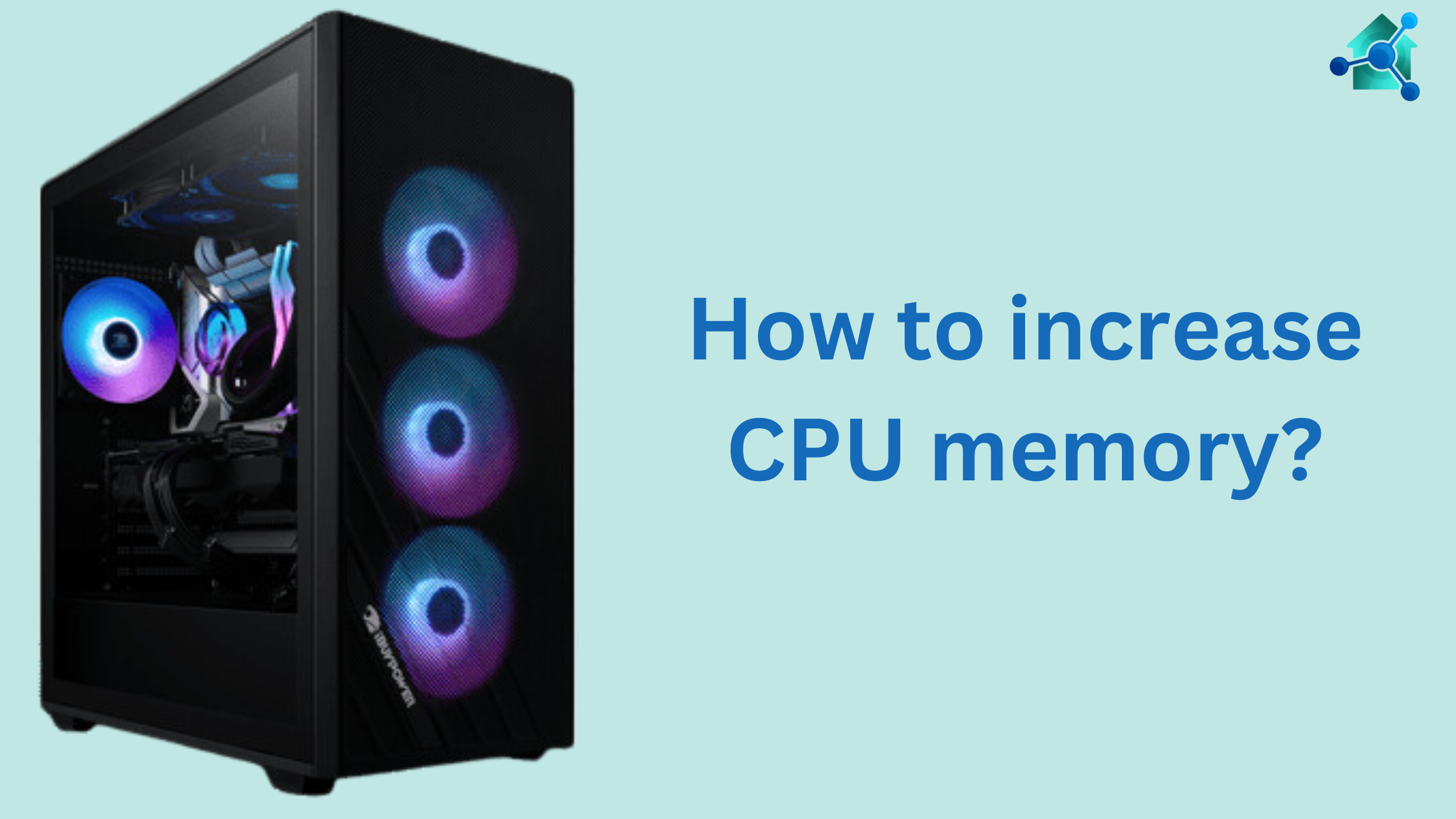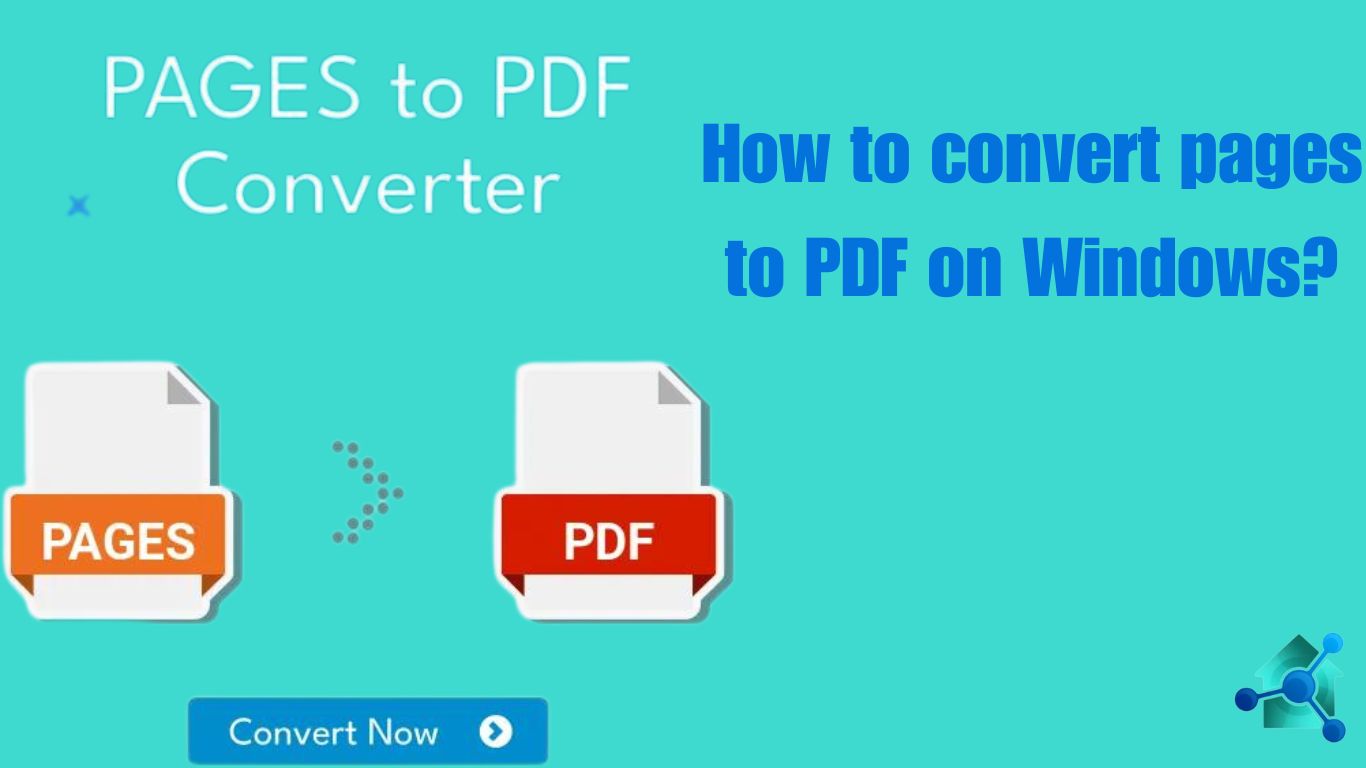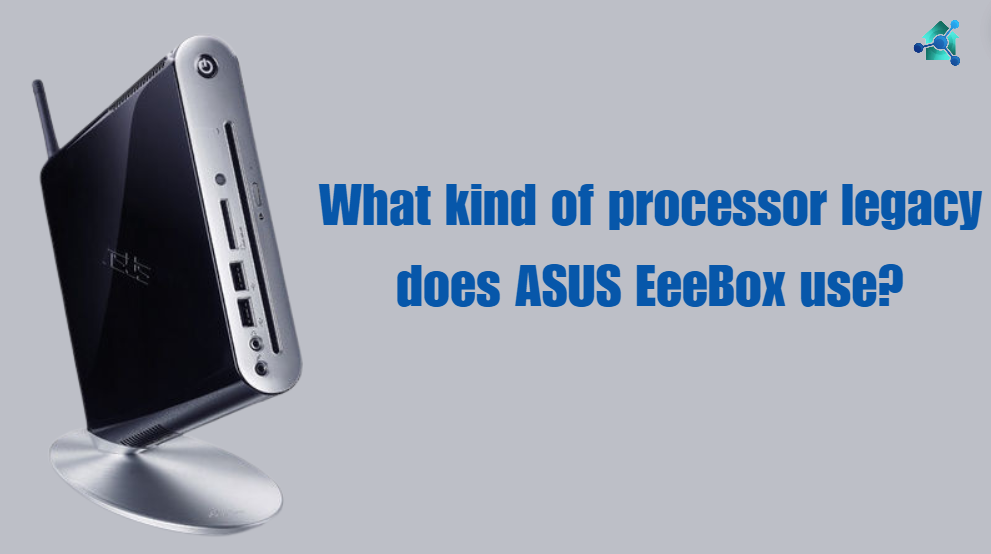Now a days transforming your pages or documents into PDF form is very important. It is important for sharing task and guaranteeing the compatibility of files across different devices. In this blog we will guide you how to convert pages to pdf on Windows. Whether you work on Excel, Word, PowerPoint or any other platform.
There are several ways for converting the pages into pdf forms. We will discuss them below one by one:-
Table of contents
How to convert pages to pdf on Windows using Microsoft print to PDF?
This the first way you can convert page to pdf. By using Microsoft print to PDF you can easily transform file into pdf forms. Below are the steps:-
- First open the document you want to change into pdf file format.
- Click on the print option or use shortcut key for printing that is Ctrl + P.A dialog box will open then go to File > Print.
- There the list of printers will appear. There choose Microsoft print to pdf.
- Then, click on print. Instead of printing a box will be shown on the screen asking where to save the pdf.
- Choose a folder you want to save your pdf and click on save. This will save your pdf document.
How to convert pages to pdf on Windows using MS Word?
This is another method for converting pages into pdf file format. If you are working on word document then you can easily export directly to pdf. This can be done by using built-in functionality. Below are the steps to do it:-
- Open the word document you want convert into pdf file format.
- After opening the document, go to File > Save As.
- The dropdown menu box will appear. In the dropdown menu box select the PDF.
- Click save to convert Word document into a PDF File. This will save your document in PDF file format.
Related links you may find interesting
- What is average lifespan of computer monitor?
- What kind of processor Legacy does the Asus eeebox use?
- A guide to Socket 775 CPU List
- How to increase CPU memory?
- How to connect a Bluetooth speaker to Xbox?
How to convert pages to pdf on windows using online pdf converters?
You can also transform the pages into pdf file format by using online pdf converters. Online pdf converters such as Small PDF, I Love PDF, PDF 2 Go etc. Below are the steps:-
- Open the Google and search any of the online pdf converter tool.
- Once you opened the pdf converter tool, select the file you want to convert into pdf file format.
- After selecting a file click on convert to pdf button. This will convert your file, page or documents into pdf file format.
- When the document is successfully converted then, then download the pdf file into your computer.
How to convert pages to pdf on windows using Third-party tool?
You can also change the file format by using the third party tool. If you regularly transform file to pdf, you may have to invest in PDF Software. Programs such as Adobe Acrobat DC, Foxit PDF or Nitro PDF. Below are the steps:-
- First open the Adobe Acrobat.
- In the home screen, select create PDF.
- Choose the file you want to convert.
- Once the file is opened in Acrobat, click File > Save As and save it in PDF format.
Conclusion
It is very important as well as easy to convert the pages or files to pdf in Windows. There are several options for this converting the files into pdf file format on Windows. From built-in systems to third party tools all methods are easy and convenient for changing the files to pdf files format. By following the steps and guide given above you can make sure that the file is saved in secure PDF format.