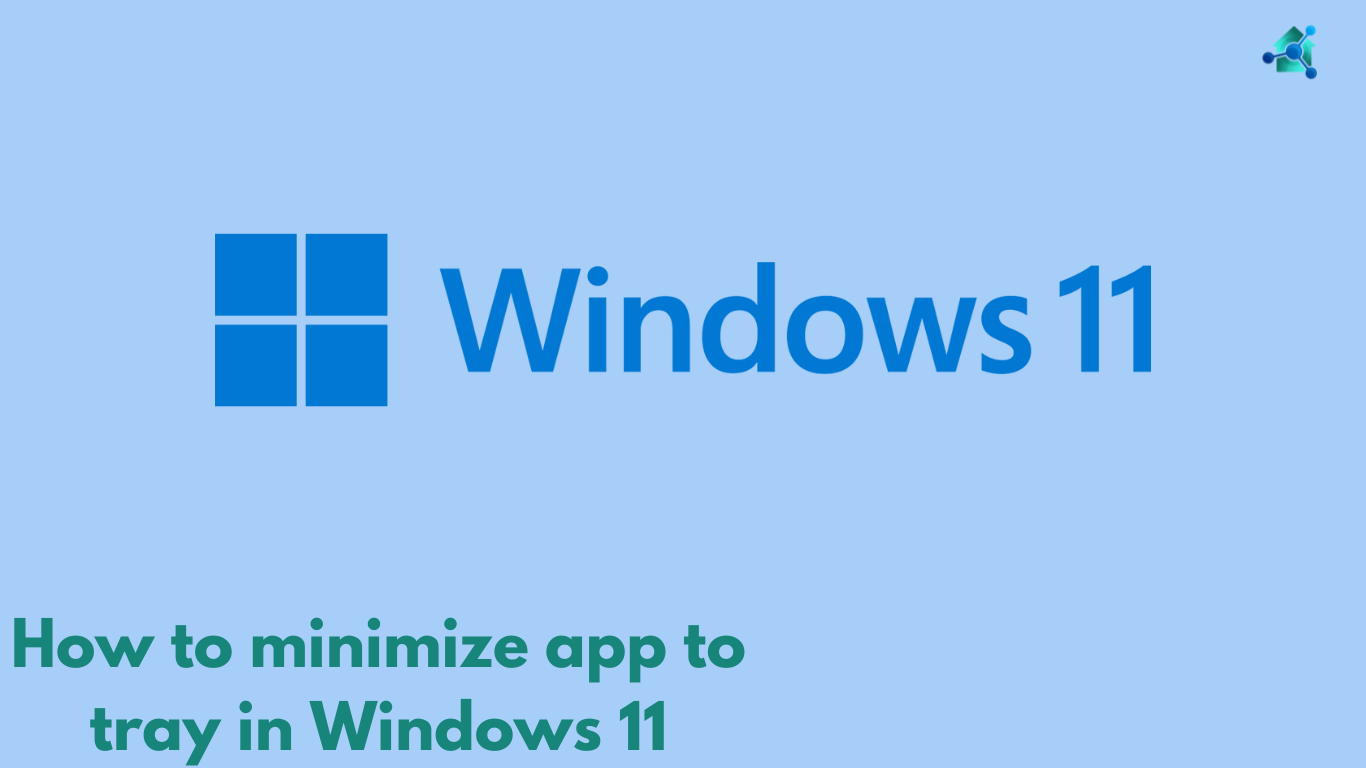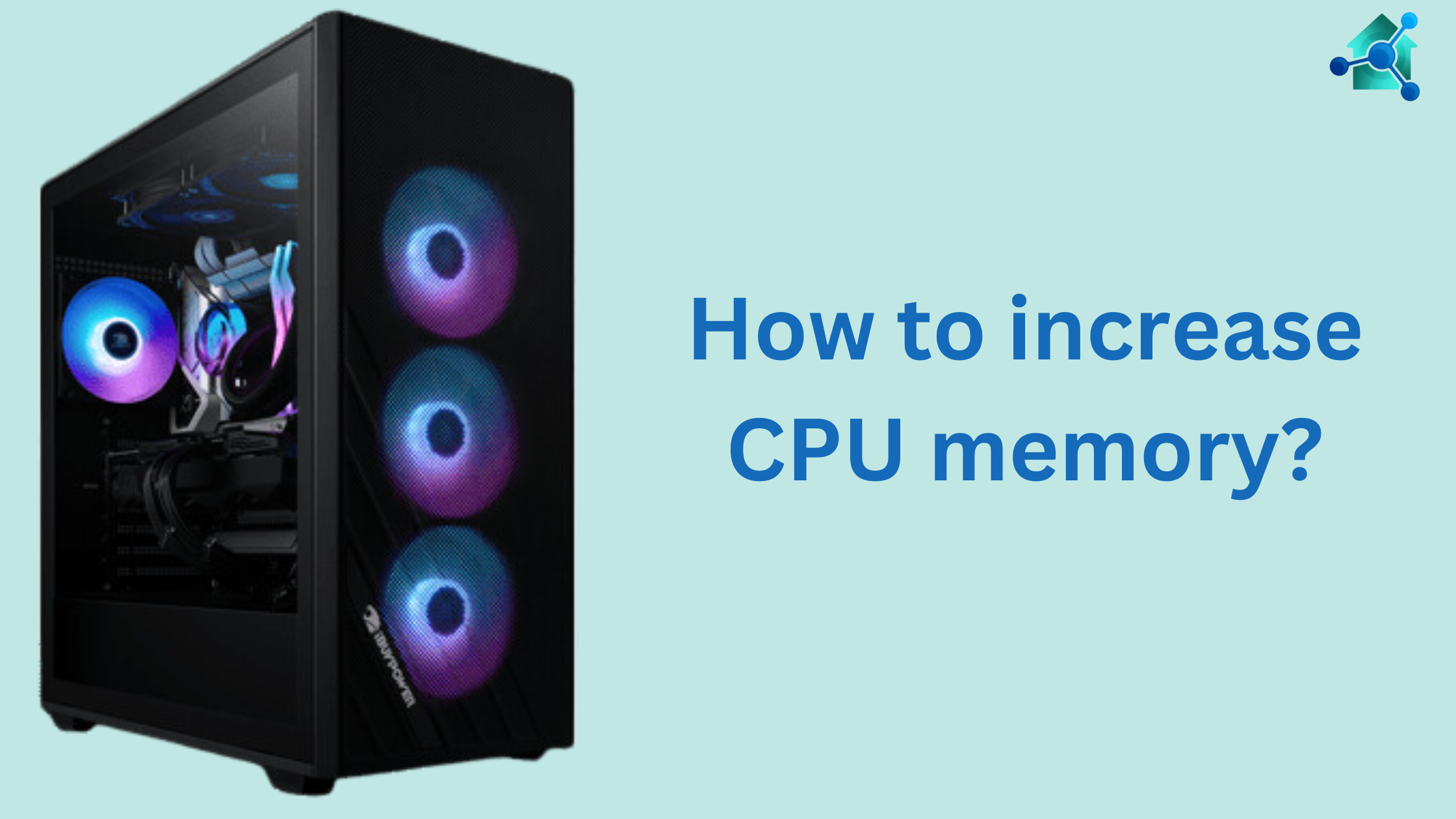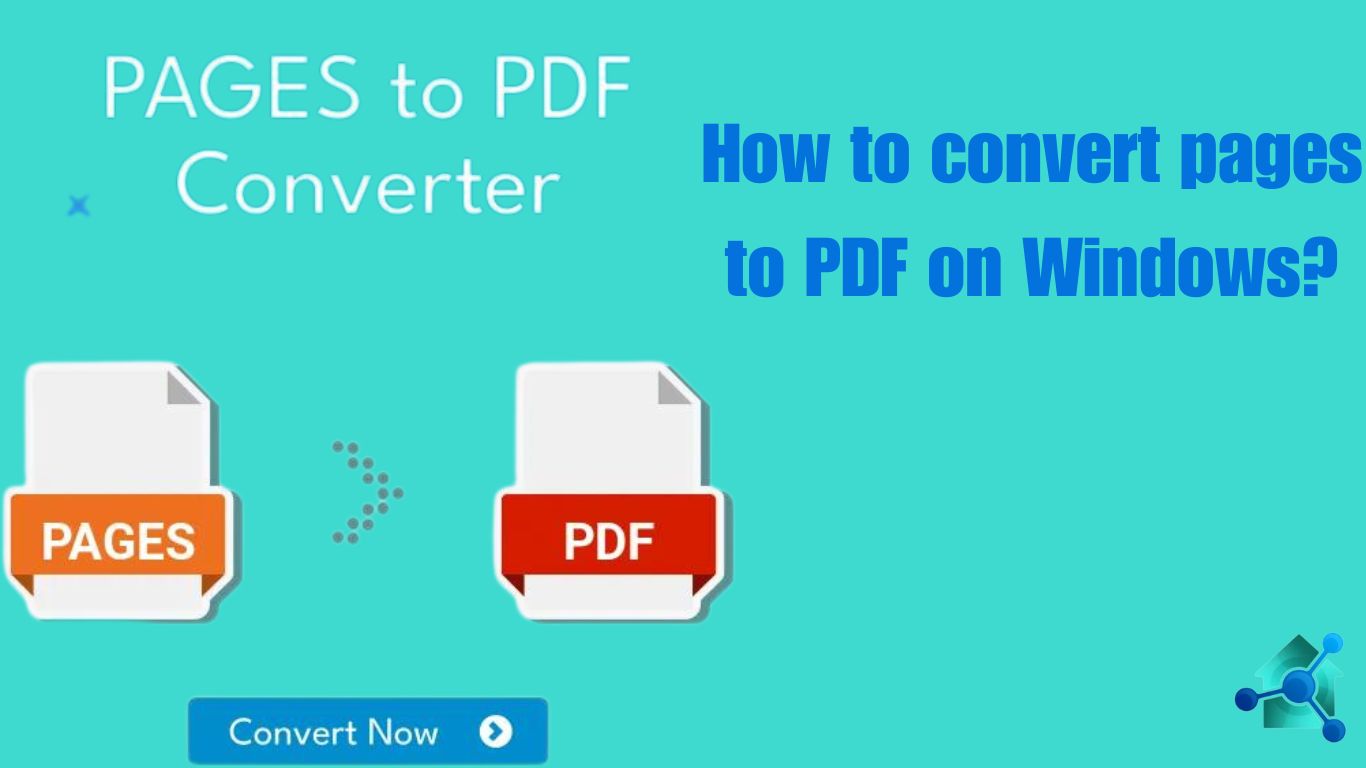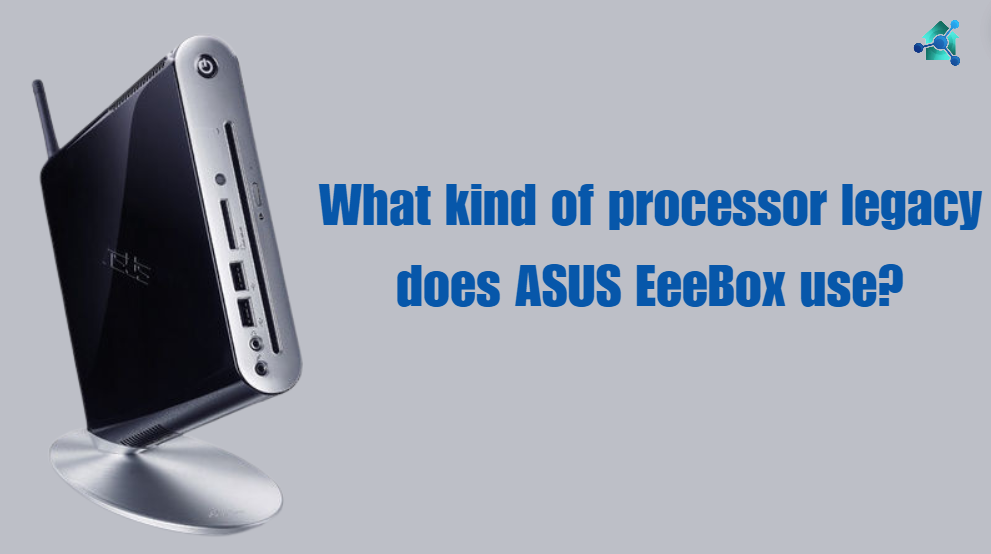When the speed of the computer gradually slows down when you run two or more apps at same time then it means that the memory of your CPU is insufficient. Expanding a CPU memory can greatly speed up performance. Particularly in gaming, video editing and multitasking. In this blog we will guide you how you can increase CPU memory?
Table of contents
What is CPU memory?
Before increasing CPU memory it is important to understand the CPU memory. Normally people gets confuse between CPU memory and RAM. The CPU is the most important components of computer that process all the operations. RAM is a device that temporarily stores the data.
CPU memory and RAM are different components but they work closely together. They both are different components and used for different roles in computer.
Upgrading a RAM does not directly expand CPU memory. Rather that it can greatly increase the CPU performance by providing CPU fast and easy access to more data. Upgrading a RAM can reduce bottleneck, CPU caches misses, supports multitasking, decrease page file usage and allow CPU to process large data sets. When all of this is achieved it ultimately expand CPU performance and memory.
How to increase CPU memory?
Below are some steps for increasing CPU memory
Check system’s RAM Capacity
Before purchasing a RAM you should check how much memory your system can manage. Every motherboard supports a specific amount of RAM. Follow the below steps:-
In Windows
- You can do so by going to the system. Then navigate to device specifications and check the capacity of your RAM.
In Mac
- In mac you can go to about this mac by clicking the Apple logo in top left corner. There you can view your memory capacity.
Increase CPU memory by upgrading RAM
Below are the steps for upgrading a RAM:-
Purchase a compatible RAM
When you checked the capacity of RAM, purchase a RAM that is compatible with systems features. Make sure you got the right speed and voltage.
Install the RAM
- First shutdown the computer and open the motherboard case.
- Determine the RAM slots and remove old RAM sticks if required.
- Insert the new RAM sticks to the slot by aligning them with notches and pressing down until they click on the place.
Reassemble the Computer
- Close the case and reconnect the power source.
- Turn on your computer and check whether the system has recognize new RAM. For this open the System Information.
Optimize Virtual Memory (Swap file)
If you cannot upgrade a physical RAM, then another option is to optimize virtual memory. Virtual memory enable the system to use part of storage as additional RAM. This option is not as effective as upgrading a RAM, but still it helps to increase a CPU memory. Below are the steps for optimizing virtual memory in Windows and Mac OS.
In Windows
- Go to advance settings by clicking properties in This PC.
- Below the performance section click the settings.
- Go to the advance tab and click change under the virtual memory.
- Uncheck the option for Automatically managing paging file size.
- Choose the drive where windows is installed and set a custom memory size depending on requirement.
For Mac
Mac OS automatically manages the virtual memory. Mac do not have user facing option in it. But ensuring sufficient disk free space will enable mac OS to use it effectively as swap memory.
Clear out unwanted background applications
You can also increase CPU memory by closing operations or applications that are running in the background. Closing these unwanted apps can free up RAM. Consider below
In Windows
- Press Ctrl + Shift + Esc and open Task manager.
- Go to the process tab and sort by memory usage to determine unwanted apps.
- Right click on the unwanted apps and select End task.
In Mac OS
- Press Cmd + Spacebar, then type activity monitor.
- Check the memory tab to see which apps is using most of memory.
- Select the apps and click Quit process. This will close unwanted apps.
Disable startup programs
Sometimes, the programs automatically starts when you turn on the system. This can utilize RAM before launching any applications. Disable these startups to free the CPU memory and it will increase.
Windows
- Open the task manager by pressing Ctrl + Shift +Esc.
- Navigate to the startup tab and disable unnecessary programs by right clicking and selecting Disable.
Mac OS
- Go to the system preference in Users & Group.
- Choose your account, then Login Items and remove unwanted apps from the startup list.
Use Lightweight apps
If after upgrading a RAM is not enough, then consider using lightweight versions of apps. Such as Google chrome utilize more memory as compared to Mozilla Firefox or Microsoft edge.
Upgrade system’s storage to SSD
Although SSD is not directly related to CPU memory, but stills upgrading SSD can improve the system performance. SSD can read and write data faster. This helps system to use virtual memory more effectively when RAM is full occupied.
Keep system updated
Operating system and software updates usually include performance improvements and fixing bugs that improve memory usage. Ensure to:-
- Install the latest version of Windows or Mac OS.
- Update the drivers, specifically those related to CPU.
Conclusion of how to increase CPU memory
Expanding CPU memory is not difficult task. You should increase CPU memory to improve the CPU performance. If you opt any of the method for increasing CPU memory, you will experience a big improvement in your computer system.
Read more blogs