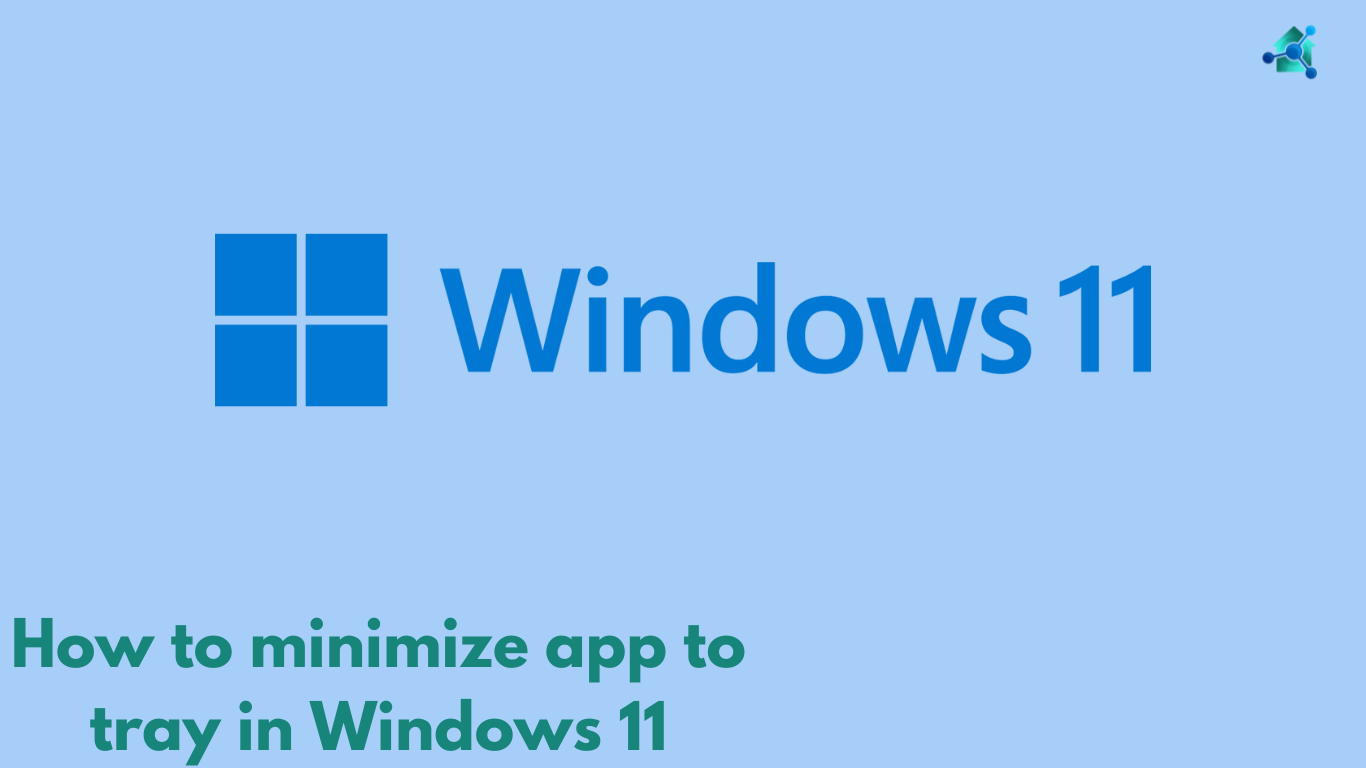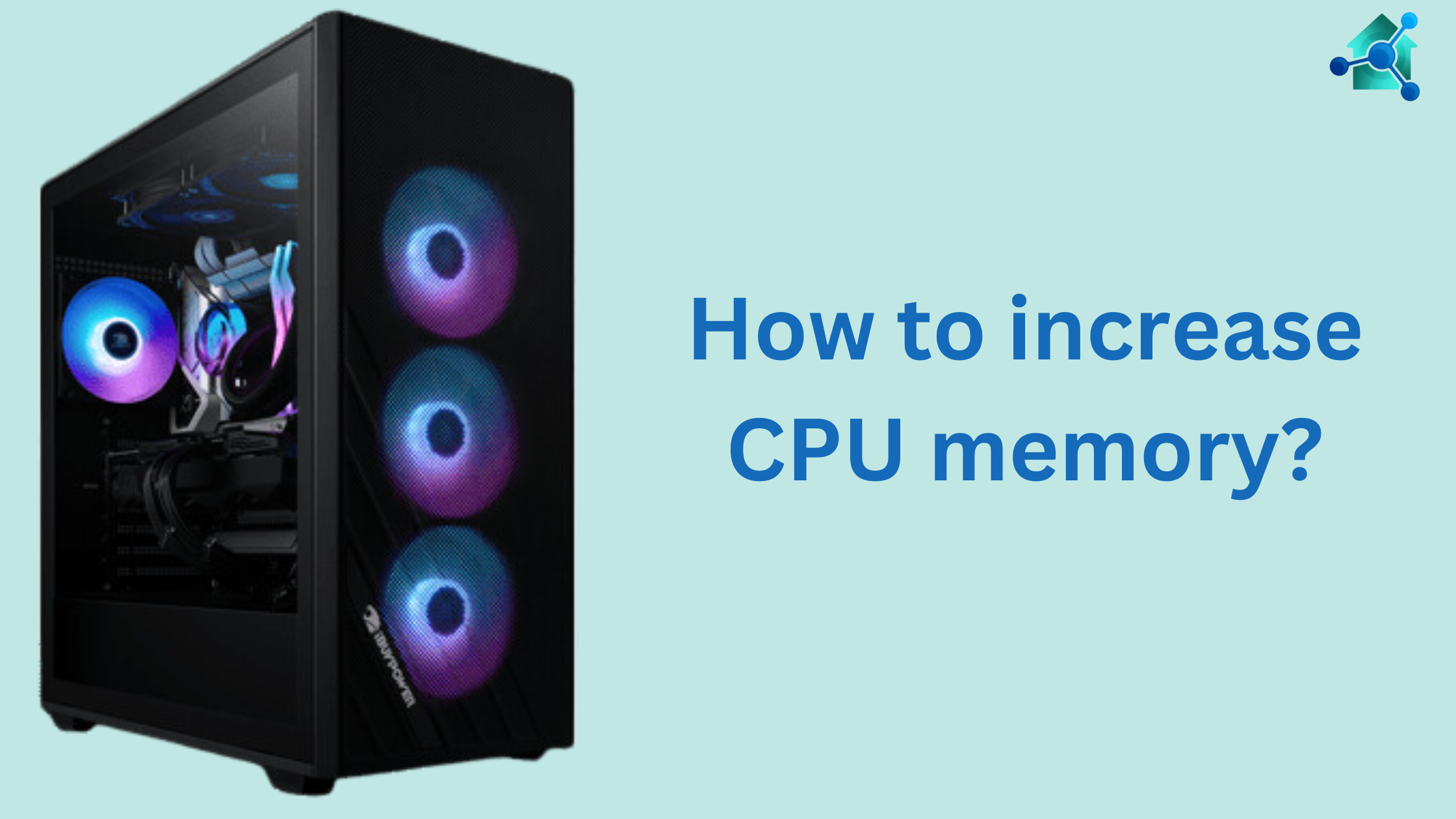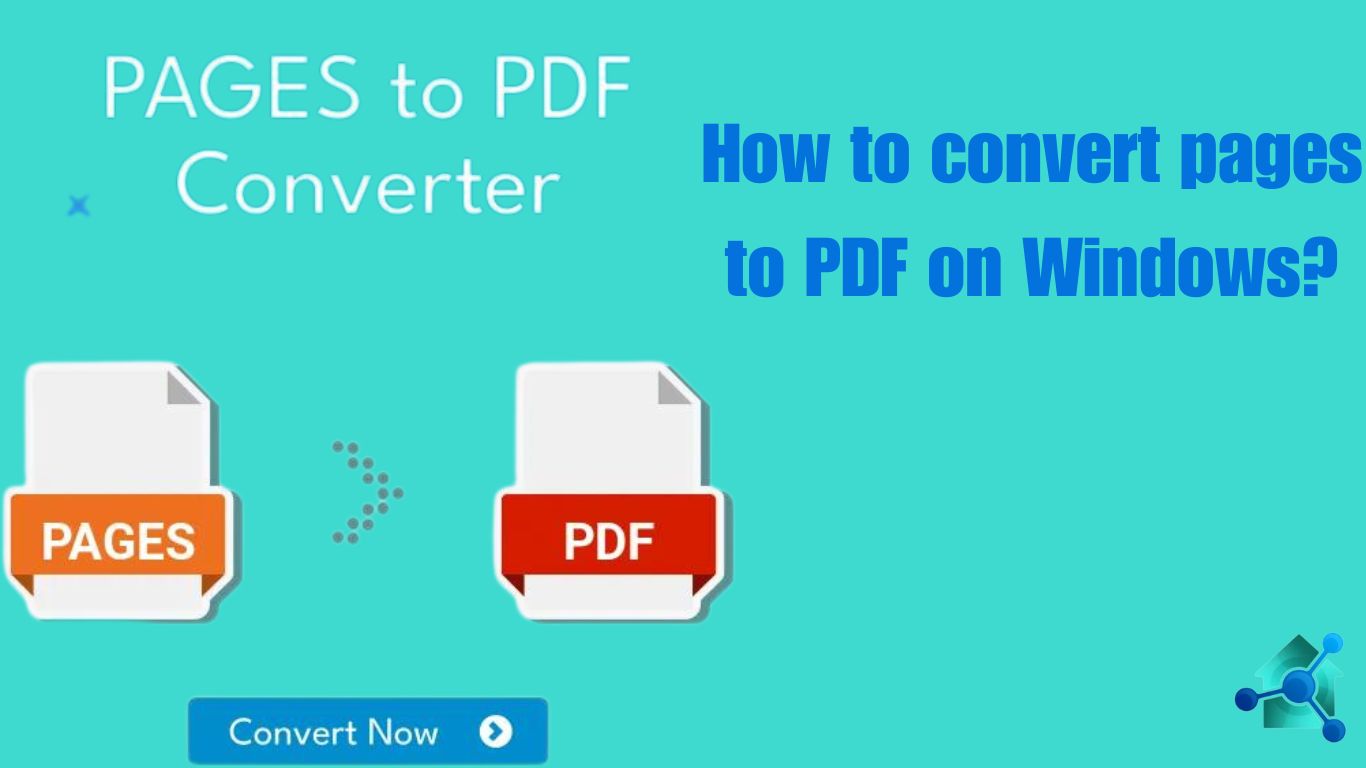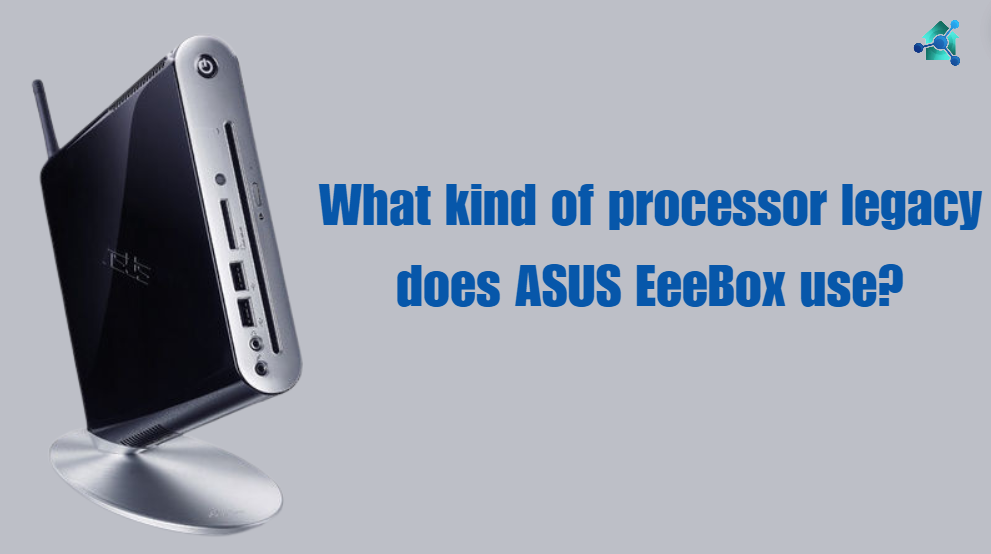CPU uptime means the amount of time of processor running since it was rebooted. Observing CPU uptime is very helpful for solving system’s problems. Moreover, it guarantees proper maintenance schedules or managing server’s uptime in operation habitat. But you have to reset the CPU uptime. In this blog we will guide you how to reset the CPU uptime?
How to reset CPU uptime?
There are several ways you can reset the processor uptime. Below are the different methods to of resetting a CPU uptime in different Operating Systems. Consider below:-
How to reset CPU uptime in Windows?
Below are the steps for resetting CPU uptime in Windows Operating System:-
- Restart the PC:- The first method is restart your computer system. By clicking start menu click the power button and click the restart. The computer will restart and automatically reset the processor uptime.
- Use command prompt:– Open the Command prompt as an administrator. After opening the command prompt type the command “shutdown /r /t 0”. After writing the code press enter. This will start a system reboot. This will reset the processor uptime.
- Task scheduler methods:– Open the Task scheduler from the start menu. After opening, create a new task that focus at the restart at specific time. This help in managing the uptime of processor automatically.
How to reset CPU uptime in mac OS?
Below are the steps for resetting CPU uptime in mac OS:-
- Restart the System:- You can reset the processor uptime in mac OS by restarting the computer system. Choose the restart. This will reset the processor uptime.
- Use terminal command:- You can also reset the uptime by using the terminal command. Open the Terminal from applications. Type the command “sudo shutdown –r now”. Enter the password. This will restart the system and reset the processor uptime.
How to reset CPU uptime in LINUX?
Below are the steps for resetting a processor time in LINUX operating system:-
- Restart using terminal:- You can reset the processor uptime in LINUX by restarting the terminal. Open the terminal and write the command “sudo reboot”. This command will reboot the system and reset the uptime of processor.
- Shutdown and restart:– Use the command “sudo shutdown –r now”. This will shut down and start the system. This guarantees that the system reboots quickly and reset the processor uptime.
What to do when CPU uptime is not reset?
If the CPU uptime is not resetting, there may be some problem with operating system or hardware. Below are some steps you can resolve the problem:-
Update system’s drivers and firmware
Outdated or corrupted system drivers and firmware can cause problem in resetting CPU uptime. For this follow the below steps:-
- Update the drivers particularly in motherboard and chipset drivers. This can be done through the device manager.
- Update the BIOS firmware by following the motherboard instructions.
Run system file checker
Corrupted files can cause problem while resetting CPU uptime. Follow the below steps:-
- Open the command prompt as an administrator.
- Type “sfc / scannow” and press enter.
- When the process of scan completes, restart your system.
Perform clean boot
Conflicting apps or services could cause problems the system from rebooting properly. Follow the given steps:-
- Open the System Configuration tool by typing “msconfig” in the run dialog “Win + R”.
- Go to the Service tab and check Hide all Microsoft services and click Disable.
- Go to the Startup tab and click the Open Task Manager. Disable all startup items.
- Restart the system and check if the uptime is reset.
Conclusion
Resetting CPU uptime is simple procedure but important. It is important for maintaining system performance and reliability. Whether you are using Windows, Mac or LINUX operating system, you can easily reset the CPU uptime. This process guarantees that the systems are maintained without human involvement. This keeps the hardware running efficiently.
Read more blogs