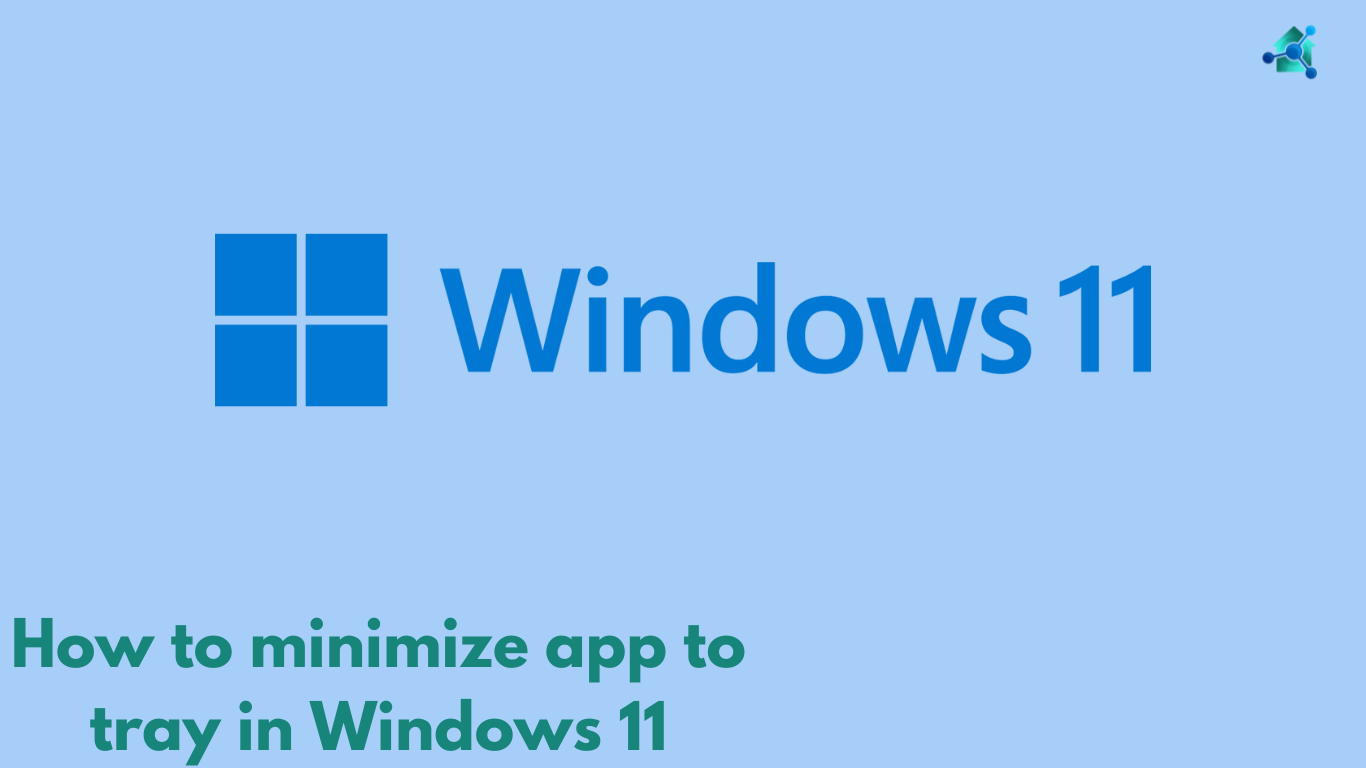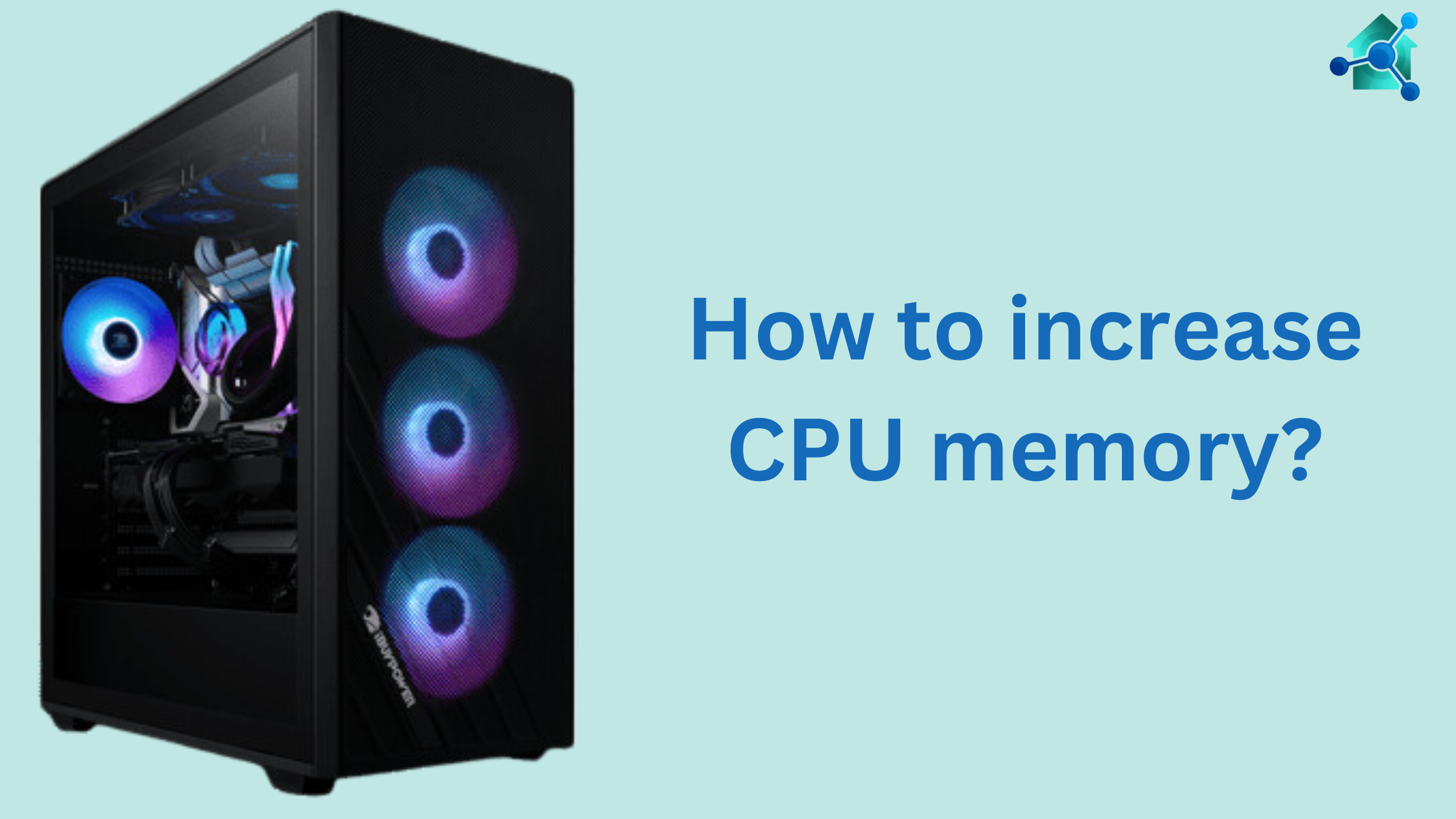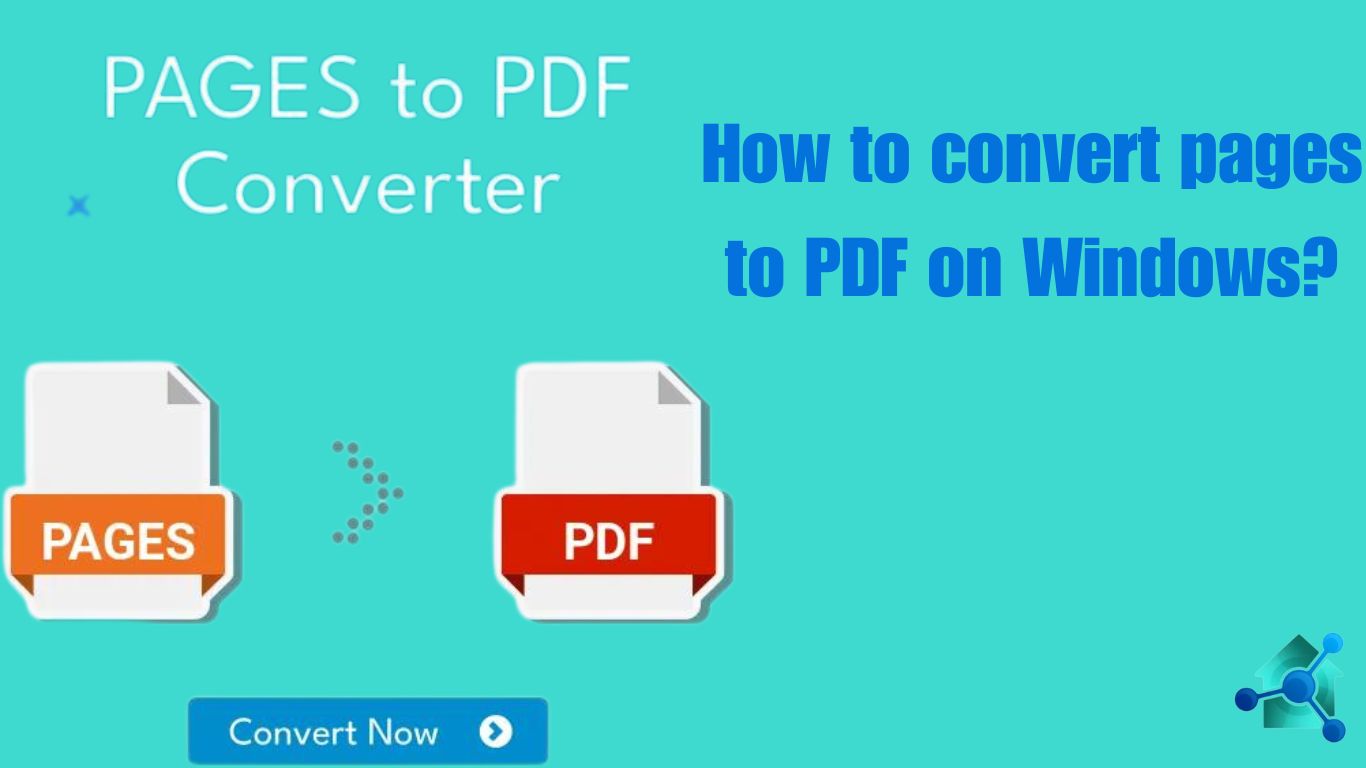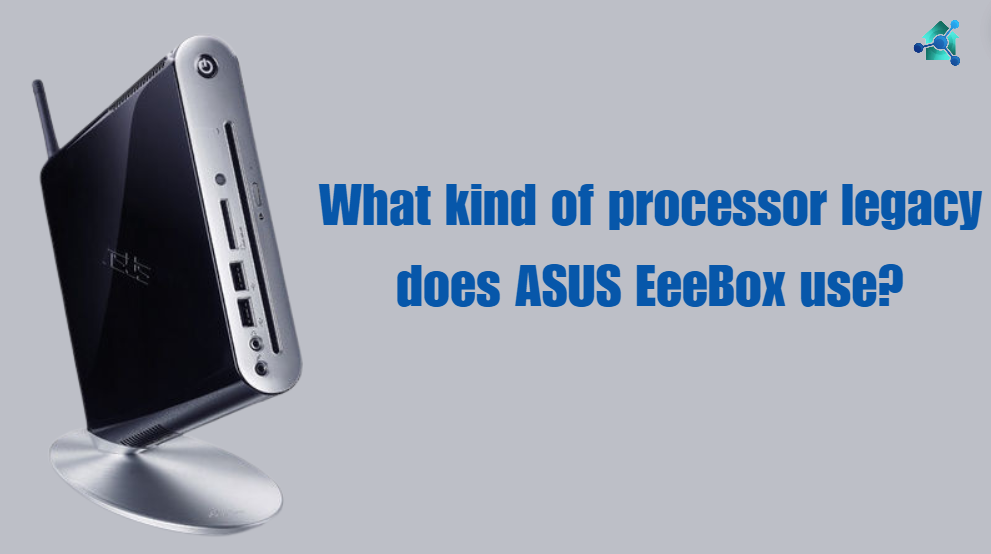Introduction
When the question comes on maintaining, updating or fixing errors of you Acer Chromebook, it is important for user to know the exact model. Whether you are downloading new drives, checking compatibility with accessories or simply register your device this information can save your lot of time. In this blog we will guide you how to find the model information on an Acer Chromebook.
How to find the model information on an Acer Chromebook?
There are several ways to find the model information. We will discuss them below one by one:-
Check the bottom of the Chromebook
The easiest and the direct way to find model information is to see at the bottom of the device. Mostly Acer Chromebook have a label or sticker that lists the model number with other essential information. Consider the following steps
- Close your Chromebook and turn it over.
- Search for a label that lists the model number, usually labelled as “Model”, “M/N”, or “P/N”.
- Write down or take its picture for future reference.
Using the Chrome OS settings
This is another way to find model information on an Acer Chromebook. If the label on the bottom is worn out or missing, you can also find the model information from within the Chrome OS settings. Consider the below steps:-
- Click on the clock on the bottom right corner of the screen to open a system tray.
- Select the gear icon to open the Setting menu.
- Scroll down and click on About Chrome OS located at the bottom of the setting menu.
- In the About Chrome OS section, click on Additional Details.
- Here you will see the Model name listed, along with other details about your Chromebook.
Using the Chrome browser
Another way to get model information is through the Chrome browser. Consider the following steps:-
- Open the Chrome browser.
- In the address bar, type ‘chrome://system’ and press enter.
- Search for the “hardware_class” entry. This will provide you with more technical name for your Chromebook. This normally includes the model number.
Related articles you may find interesting
- How to check if Apple Product is real?
- Switched Virtual Interface
- Best am5 motherboards
- Best processor for LGA 1151
- How to update BIOS on Gigabyte motherboard?
Check the Original Package
If you have an original box or packaging that your Chromebook came in, you can find the model information on Acer Chromebook there as well. Mostly Chromebook come in a box printed with labelled. That label is the information about the Chromebook.
Using the Serial number
If you have serial number but not the model number of device, then visit the Acer’s support website to look up your device. Consider the following steps:-
- Visit the Acer support website.
- In the search bar enter the serial number of your Chromebook.
- The website will give you every detail about your Chromebook. This detail also include model information.
Acer Care Center (If Installed)
Some Acer Chromebook come with the pre-installed Acer Care Center. This software can give you every detail about your Chromebook, even the model information. For this follow the below steps:-
- Open Acer Care Center from the application menu.
- Then go to the My Device section.
- Here, you can find the model information along with other details like the warranty status.
Conclusion
Finding the details about model of a Chromebook is a simple and easy procedure. By following the above steps, you can easily find the model information on an Acer Chromebook. It can be done in various methods such as using physical device, Chrome OS settings or an online process.
Having this information readily ensures that you can simply maintain your Acer Chromebook. You easily look for support or make decisions about upgrades and accessories.