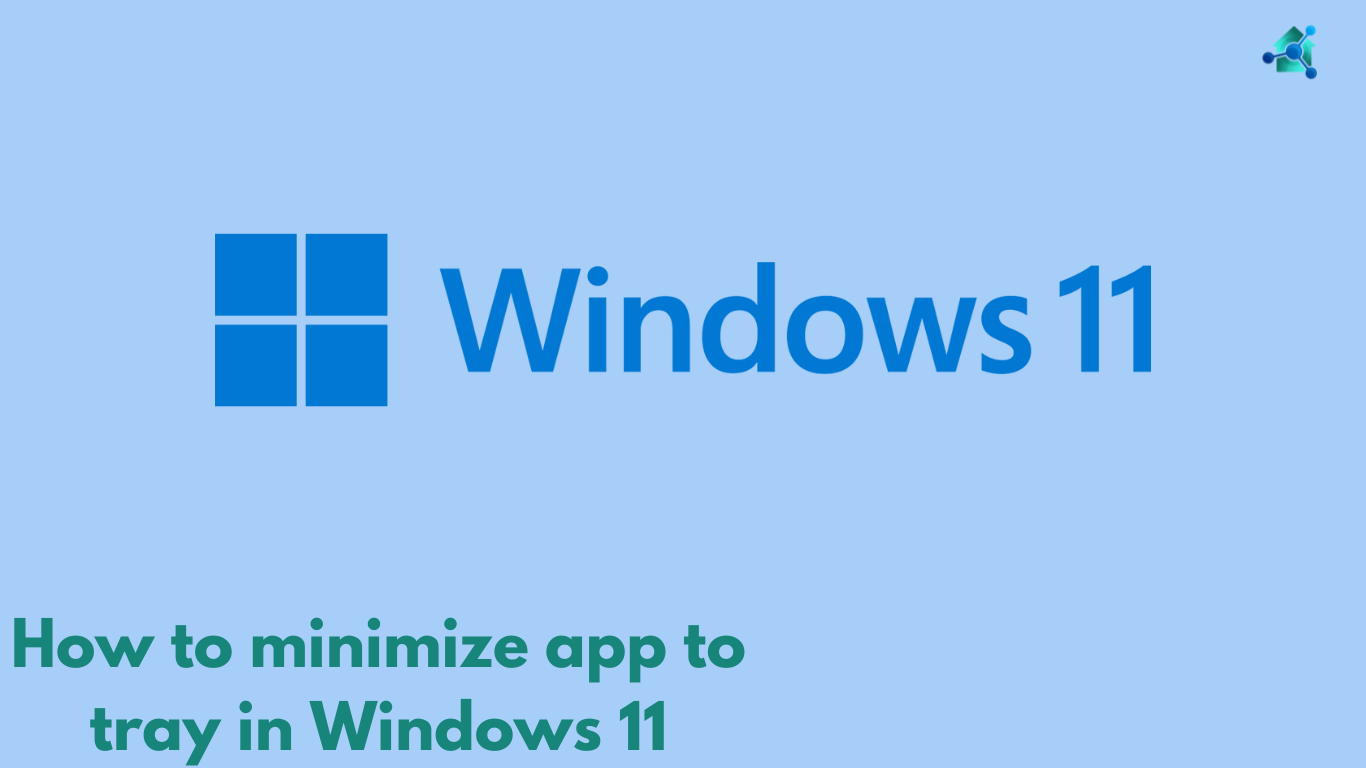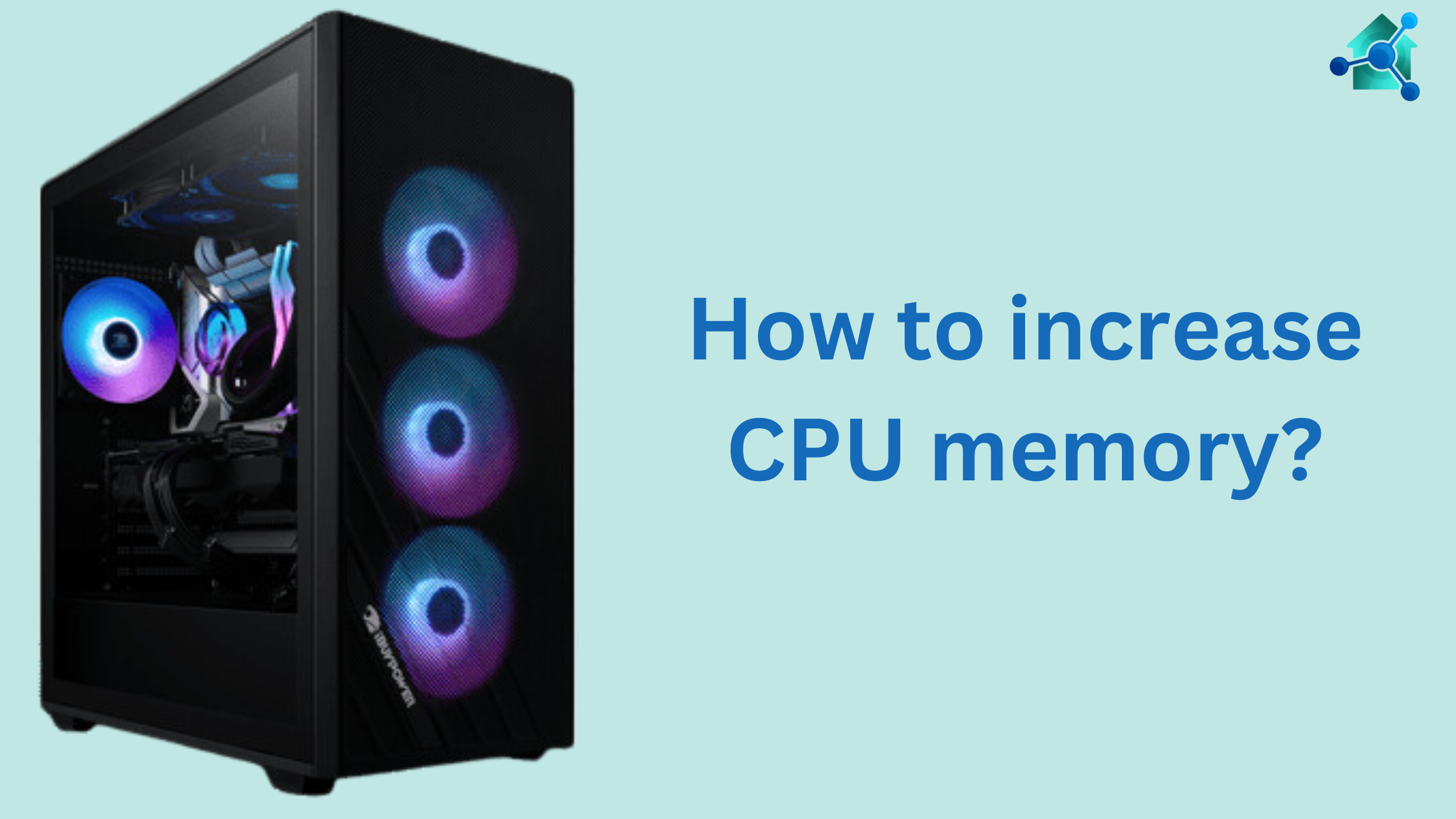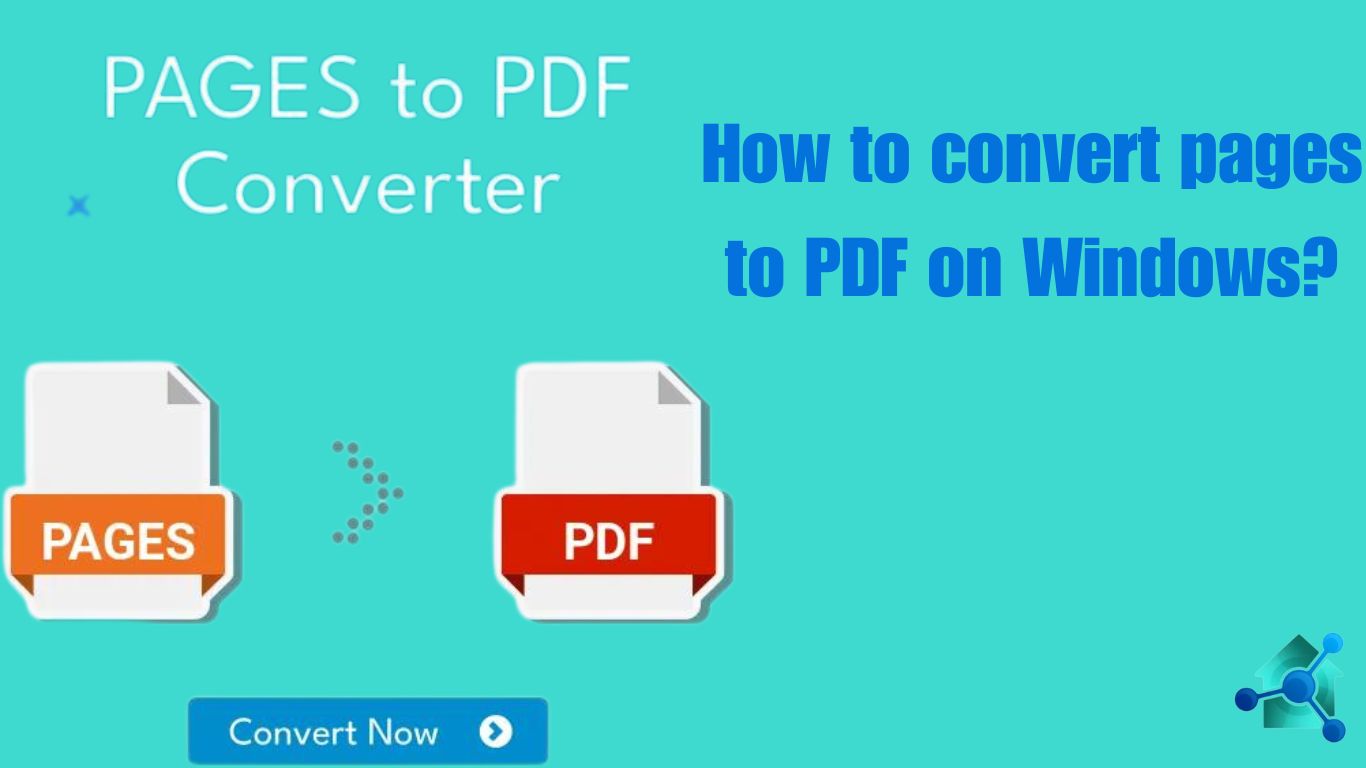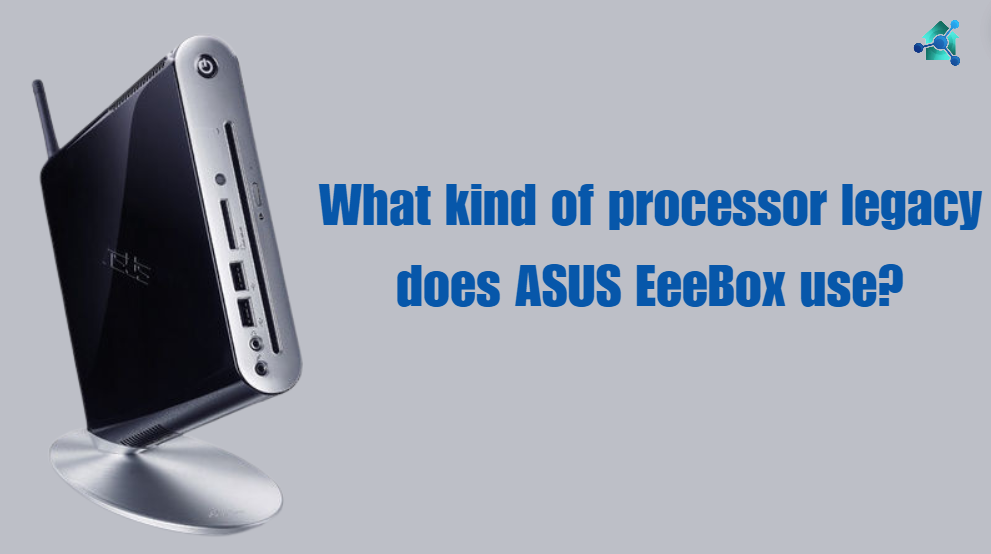Introduction
Upgrading basic input/output system of motherboard can greatly improve the performance of system. Moreover, it can also improve stability and compatibility with new hardware. Due to this reason updating BIOS on Gigabyte motherboard is very important. In this blog we will guide you step by step method on how to update BIOS on Gigabyte motherboard?
Before diving into the guide we first know what is gigabyte motherboard?
Table of contents
What is Gigabyte motherboard?
A Gigabyte motherboard is a circuit board that acts as foundation of computer. It connects several hardware elements of computer such as CPU, RAM, storage devices etc. Gigabyte motherboard is famous for its amazing performance, durability and modern specifications. These features make it the top choice for computer builders.
Features of Gigabyte motherboard
Some features of gigabyte motherboard are as follow:-
- Quality components:-
This motherboard has amazing quality parts in it. These high quality parts guarantee the long run and stability of the motherboard. Its parts include durable capacitors, power delivery system and PCIe slots. - Modern cooling system:-
Cooling system is an essential part in any device. Cooling system prevent device by getting overheated. Due to this reason several gigabyte motherboard comes with advance cooling system to keep system cool and prevent overheating. - Complete connectivity:-
Gigabyte motherboard provide several connectivity choices. It include USB ports, HDMI and display ports output. Some version of motherboard also include Wi-Fi and Bluetooth connection option. - Customizable RGB Lighting:-
Gigabyte motherboards provide customizable RGB lighting feature. It helps users to change the look of their system according to their own choices. RGB lighting can accompany with other RGB parts using RGB fusion software. - Strong BIOS and software update:-
This gigabyte motherboard gives user-friendly BIOS and software. This help user to maintain and improve their system.
Related Links you may find interesting
- How to minimize app to tray in Windows 11
- Switched Virtual Interface
- Best processor for LGA 1151
- How do I find the model information on an Acer Chromebook?
How to update BIOS on Gigabyte motherboard?
Below is the step-by-step guide on updating gigabyte motherboard.
- First step is to visit the official website of Gigabyte motherboard. After visiting website, look for your accurate motherboard model’s product page. Keep that in mind that there different models for Wi-Fi and Non Wi-Fi motherboard.
- After finding model’s product page, click on “support” page at top right corner. Search for latest BIOS file. After finding the file click on download. This will download the latest BIOS available for your motherboard.
- After downloading, click and open the zip folder and extract the BIOS file. That BIOS file will be the largest file in the folder. Moreover, its name will be written after the model of your motherboard model.
- The next step is to insert your USB flash drive and restart your system while USB inserted. After restarting quickly enter the BIOS by pressing either “Delete”, “F2” or “F10”. By doing this you can easily enter in BIOS setup.
- After entering BIOS setup, press F8 button to enter “Q-Flash”. Choose the BIOS file on the USB drive and follow the signals that appears on your screen to confirm and start to update BIOS.
Note:- This process may take few minutes from verification to installation. During this process do not interrupt it in any case. - To make sure that BIOS is updated, enter the BIOS setup again and check your BIOS version. It is also helpful to guarantee that you are using full capabilities of RAM’s speed.
- The last step is to save changes and exit by pressing F10 key on your keyboard. If there is no error occur it means that you have successfully updated BIOS on a Gigabyte motherboard.
If you follow these instruction properly and there will be no issue in updating BIOS of Gigabyte motherboard.
Conclusion of How to update BIOS on Gigabyte Motherboard
Updating BIOS on Gigabyte motherboard is not such a difficult task. It just requires careful attention to update it. Moreover, this process is not so much time taken. This blog on how to update BIOS on a Gigabyte motherboard will definitely help you in upgrading BIOS system in motherboard. The above given instructions are very important to follow in order of upgradation of BIOS system.