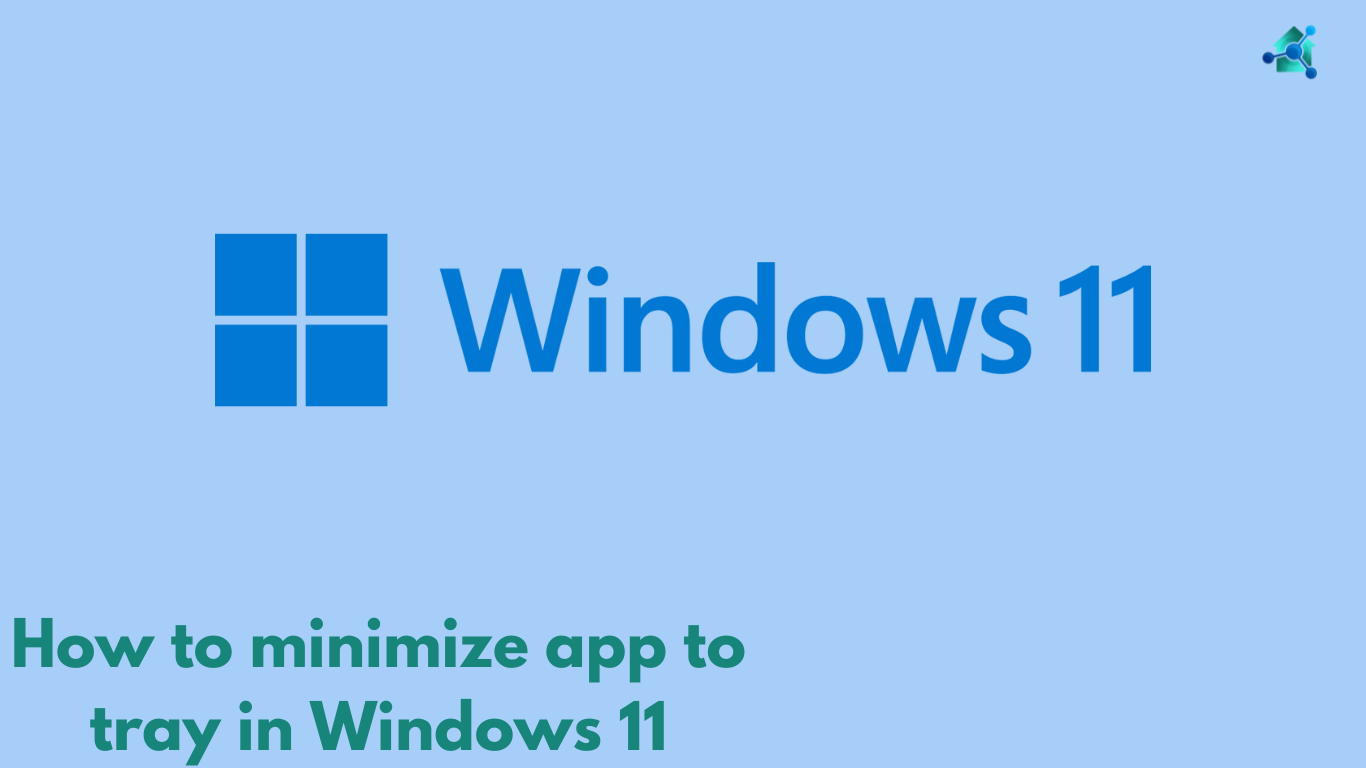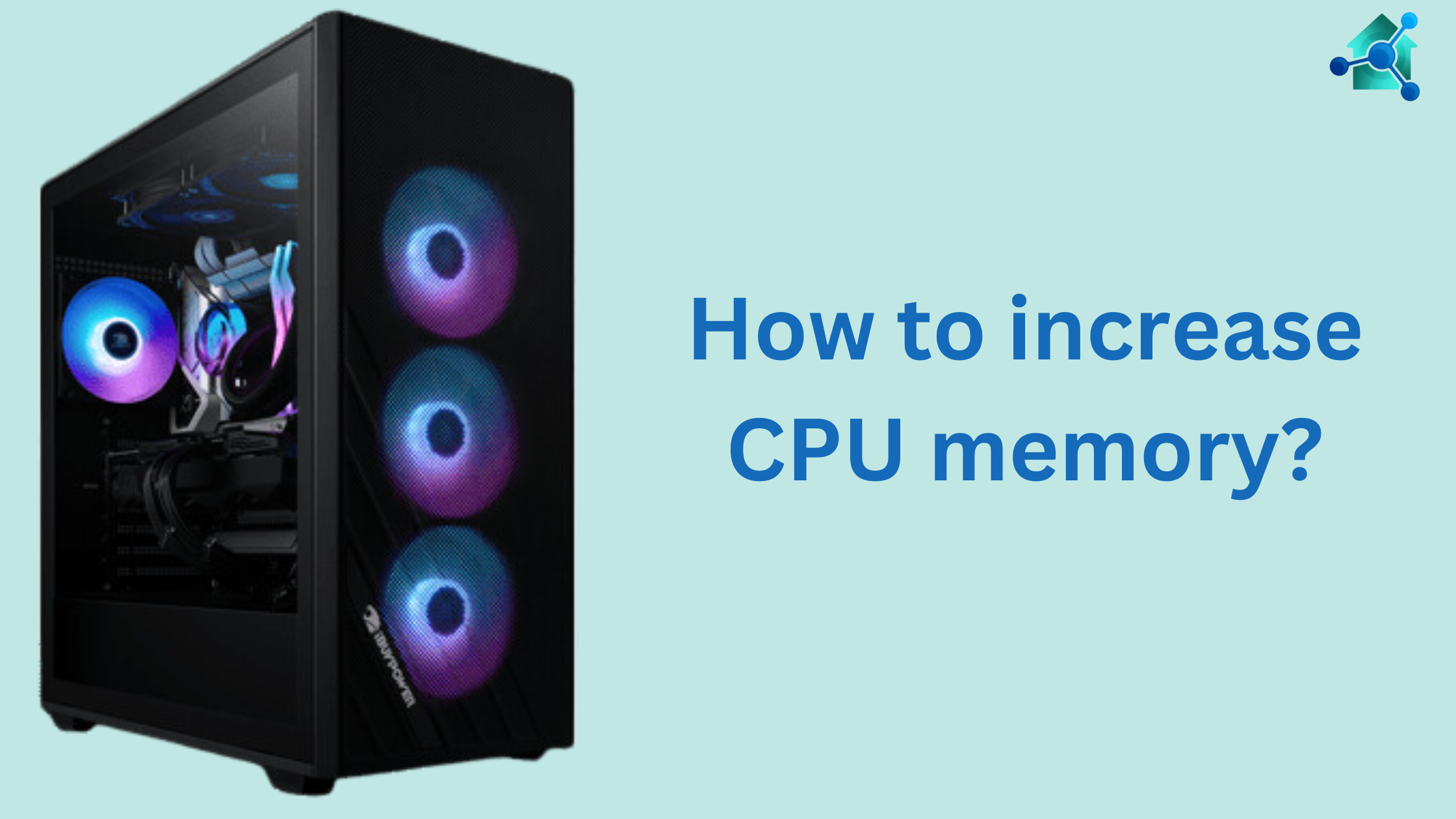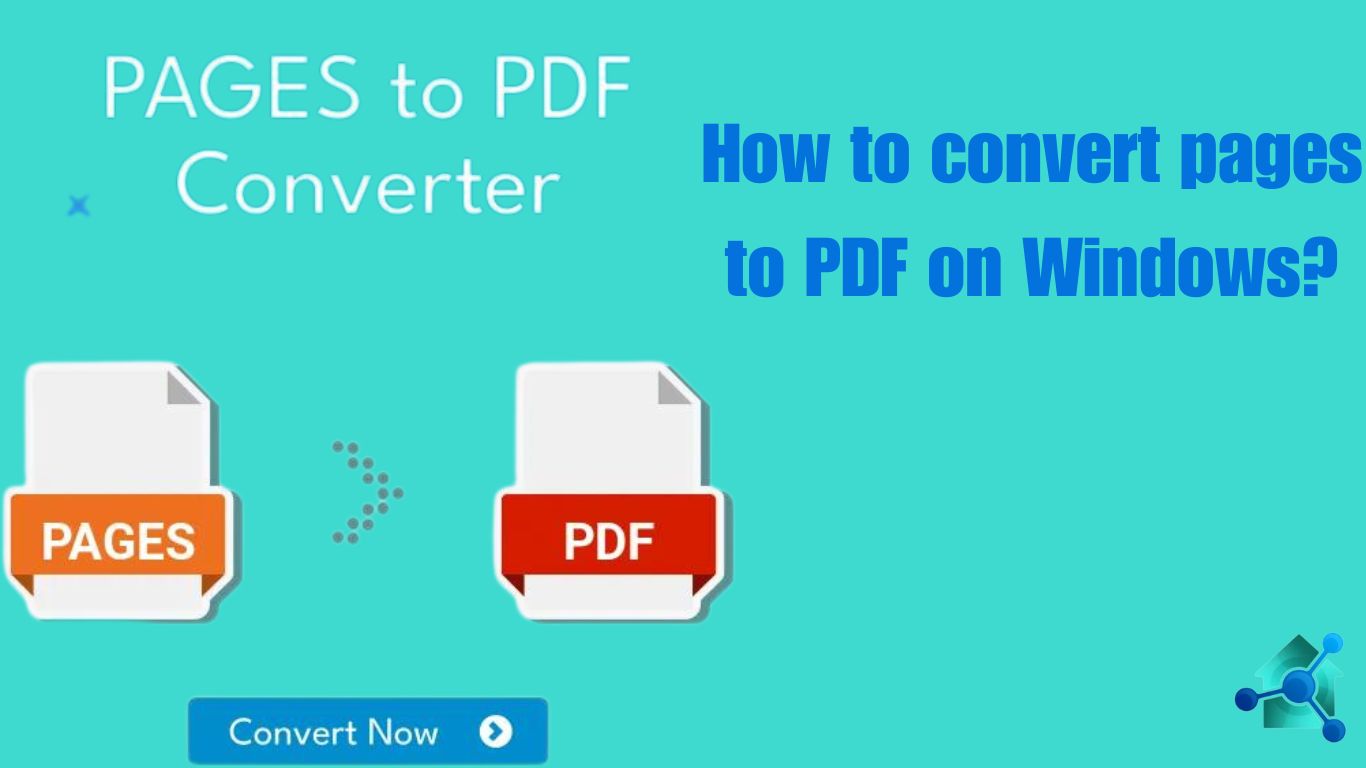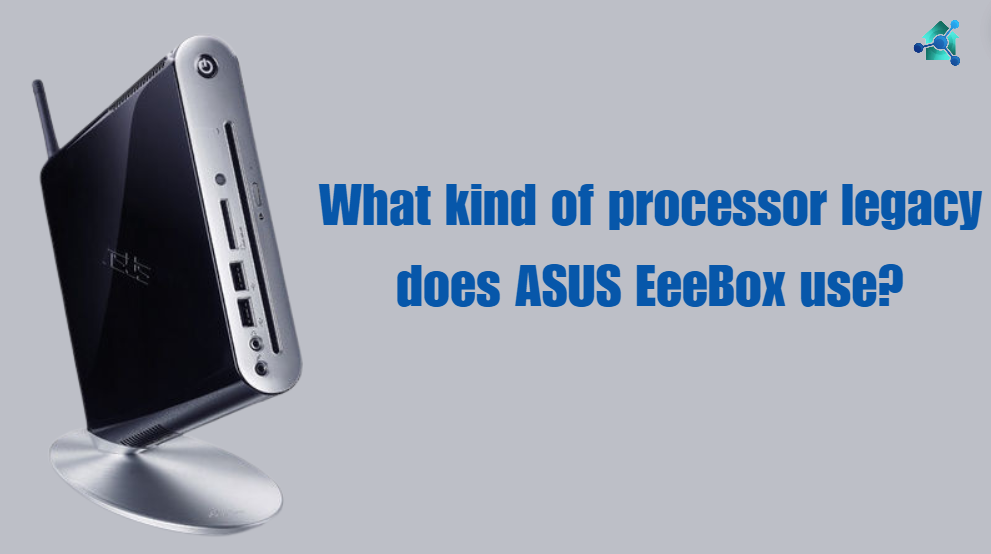Introduction
Xbox is the most used gaming console by the gamers. It has the huge popularity among the gamers and professionals. Mostly of them wants to improve their gaming experience with the better sound quality. For this connecting a Bluetooth speaker to Xbox may be the option. In this blog we will guide you how to connect a Bluetooth speaker to Xbox?
Xbox gaming console does not support Bluetooth audio. There are various ways connect your Bluetooth speaker to the gaming console.
Before you start to connect speaker to Xbox, check the compatibility of your Xbox and speaker. Consider the following:-
- Xbox model:- Make sure that the gaming console you want to connect the speaker with should be Xbox 1 or Xbox series X/S.
- Bluetooth speaker:- Ensure that the Bluetooth speaker you are using should be fully charged and ready to pair.
Table of contents
How to connect Bluetooth speaker to Xbox using Bluetooth transmitter?
You can link the Bluetooth speaker to Xbox using the Bluetooth transmitter. This is known as one of the most authentic method to connect the speaker with gaming console. This device connects the audio output of Xbox and transfer the sound wirelessly to Bluetooth speaker. Below are the steps to connect through Bluetooth transmitter:-
Steps
- Look for Bluetooth transmitter:- Purchase the Bluetooth transmitter with a 3.5mm jack or optical audio output. This would be compatible with your Xbox.
- Connect transmitter to Xbox:- Connect the transmitter to 3.5mm audio jack of console’s controller or it’s optical audio output.
- Pair the transmitter with Bluetooth speaker:– For proper pairing, follow the pairing instructions given by the transmitter’s manufacturer. Usually, this includes setting the transmitter to pairing mode and then turning on the speaker in pairing mode as well.
- Test the connection:- Once you paired, play a game or the media to make sure that the speaker is connected properly with the Xbox gaming console.
How to connect a Bluetooth speaker to Xbox using HDMI audio extractor?
You can also connect the speaker to your console using an HDMI audio extractor. This device separate the audio from video signal and transmit it to Bluetooth speaker. Consider the following steps:-
Steps
- HDMI Audio extractor:- Ensure the HDMI Audio extractor has an HDMI output and 3.5mm audio output.
- Connector the extractor to your Xbox:– Connect the one end of the HDMI cable to Xbox and the second end to HDMI input of the audio extractor.
- Connect the extractor to TV:- Use the another HDMI cable to connect the extractor of the HDMI output to your TV.
- Set the Bluetooth transmitter:- Connect the transmitter to 3.5mm audio output on the extractor. After connecting pair it with your Bluetooth speaker.
- Verify the setup:- Play the game or media and make sure that the audio is being transmitted perfectly.
Related articles you may find interesting
- How do I find the model information on an Acer Chromebook?
- How to block a device from Wi-Fi?
- Best am5 motherboards
- How to ship a CPU with a Static Bag?
- How to minimize app to tray windows 11
How to connect a Bluetooth speaker to Xbox using TV’s Bluetooth capabilities?
You can also connect the Bluetooth speaker by utilizing your TV’s Bluetooth capabilities. The user can link the Xbox to the TV and then he can pair the TV with the Bluetooth speaker. Below are the steps to set up this:-
Steps
- Connecting Xbox to TV:- First connect your Xbox gaming console to your TV. For this you have to use an HDMI cable. This cable will connect your Xbox to your TV.
- Navigating TV’s Bluetooth:- Access to the Bluetooth setting of your TV.
- Pair with Bluetooth speaker:- Once you access the Bluetooth setting on your TV, then pair the Bluetooth speaker with TV. For this you have to read the given instructions carefully.
- Select the speaker as an audio output:- In the TV’s audio settings, select the Bluetooth speaker as the default audio output.
- Test the audio:- After pairing, check whether the audio is transmitting correctly or not. For this you, play a game or media to make sure the audio is transmitting perfectly.
Considerations and Tips
While connecting the Bluetooth speaker to your gaming console, you should have to consider some important tips. The tips are as following:-
- Audio Latency:- You should be familiar about the audio discontinuation. This issue can results in lack between the visuals and audio. This is very important particularly in fast games.
- Volume Control:- You should also need to modify the volume. This can be done through Xbox settings. Adjusting the volume relies on the setup.
- Wired alternatives:- If you face the problem of audio discontinuation, then look for wired connection. Sometimes it provides more precise audio transmission.
Conclusion
Gamers can easily connect the Bluetooth speaker to Xbox gaming console. All you need is the right equipment and careful connection. Whether you select Bluetooth transmitter, Audio extractor or TV’s Bluetooth feature, these ways will greatly improve the gaming experience. But make sure you consider audio latency and test your setup before you start gaming.