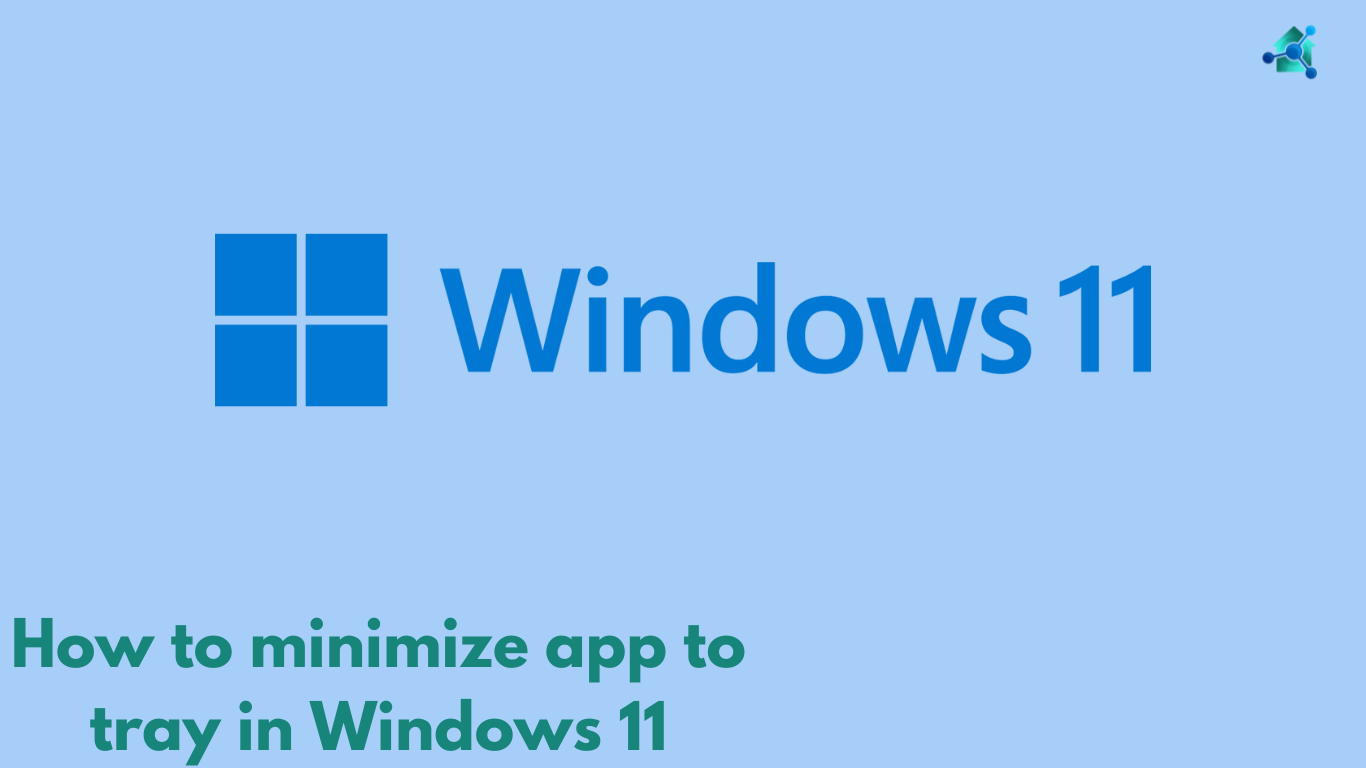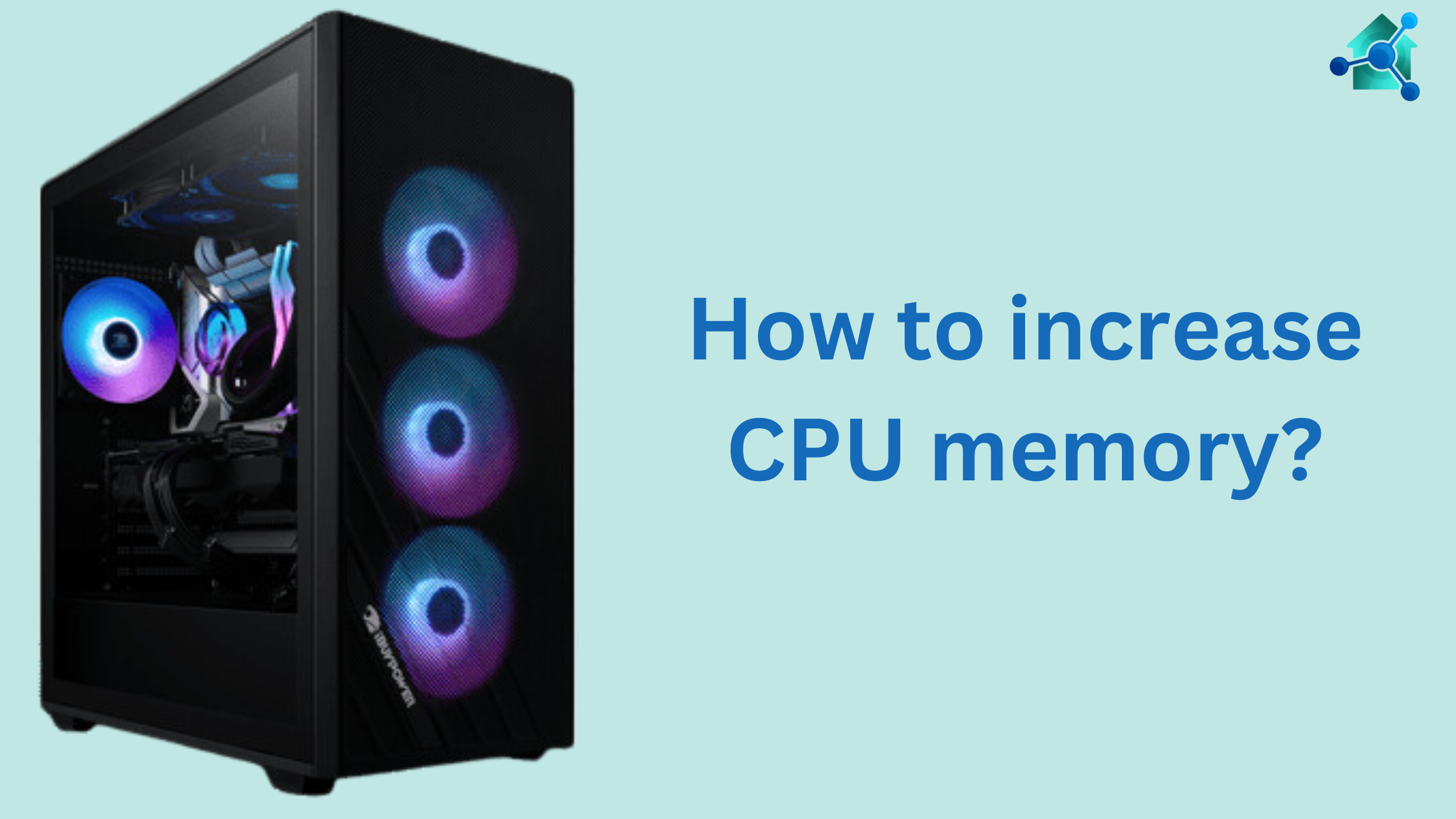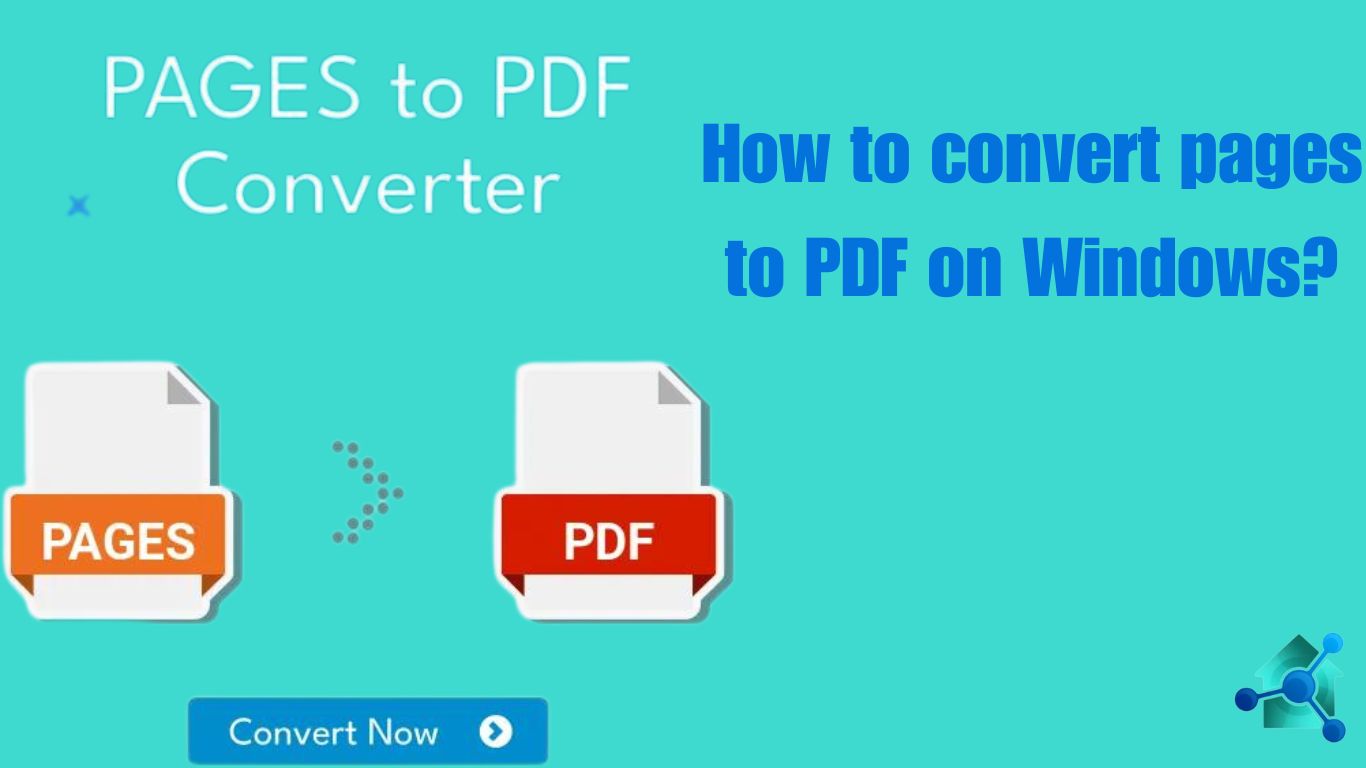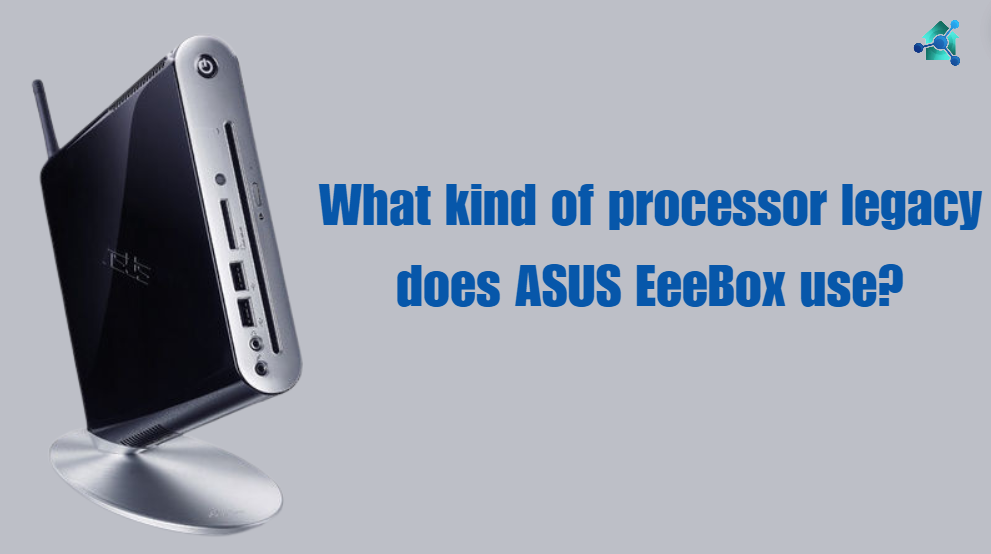Introduction
With the increase in use of technology, data breaches and unauthenticity has also increased. Due to this issue safety and the protection of your private and sensitive information is very important. External devices such as USB, external hard drives or even SD cards contains confidential information and they be protected. In this blog we will guide you how to make an external device password protected.
Below are some methods to protect your external device.
Table of contents
How to make external device password protected using Built-in encryption tool?
Most of the operating system come up with built-in encryption tool. Using this tool users can make their device password protected. Below are the steps to protect device in Windows, Mac and LINUX operating system.
- Windows: BitLocker
Step 1:- Connect the external device to the computer.
Step 2:- In the section of ‘This PC’ click right on the drive and choose ‘Turn on BitLocker’.
Step 3:- Select ‘Use a password to unlock the drive’, then add and confirm your password.
Step 4:- Save your recovery key in the safe location. This key is very important if you forget your password.
Step 5:- Click ‘Strat Encrypting’. This process may take some time. The time depends on the size of the drive. - MacOS: FileVault
Step 1:- Insert the external device to your Mac.
Step 2:- Open ‘Finder’ and click right on the external device.
Step 3:- Choose ‘Encrypt [Drive Name]’.
Step 4:- Enter a password and give a hint.
Step 5:- Click on ‘Encrypt’. The time taken to process depends on the size of your device. - LINUX: Cryptsetup
Step 1:- Use the pack manager and install the Cryptsetup.
Step 2:- Connect your external device and determine the drive using ‘lsblk’ or ‘fdisk-1’.
Step 3:- Use the ‘sudo cryptsetup luksformat /dev/sdx’ command to encrypt the drive. Remember replace ‘/dev/sdx’ with your drive’s identifier.
Step 4:- Select, enter and confirm a strong password.
Step 5:- To set the encrypted drive use ‘sudo cryptsetup luksOpen /dev/sdx my drive’.
Related links you may find interesting
- Switched Virtual Interface
- How to minimize app to tray in Windows 11
- Best processor for LGA 1151
- How to reset CPU uptime
- How to update BIOS on Gigabyte motherboard?
How to make external device password protected using Third party tool?
If the built-in tools does not fulfil your requirements or you are using an operating system without any support, then it is recommended to choose third party tools. You can also protect your device by using the third party tool. Below are the steps:-
- VersaCrypt
Step 1:- Go to the official website of VersaCrypt, download and install it.
Step 2:- After installation open the VersaCrypt and click ‘Create Volume’.
Step 3:- Choose ‘Encrypt a non-system partition/drive’.
Step 4:- Select your external device and follow the prompts to setup the encryption and password protection.
Step 5:- Complete the encryption procedure. Now the device will need a password to access. - Rohos Mini Drive
Step 1:- Download and Install the Rohos Mini Drive.
Step 2:- Connect your USB drive and open Rohos Mini Drive.
Step 3:- Click ‘Encrypt USB drive’. Now suggest a strong password.
Step 4:- Rohos mini drive will create an encrypted partition on your USB drive. This partition will need a password to be accessed.
Best tips for password protection
Below are some best tips for password protection:-
- Use strong password:- You should use create a password by mixing up upper case, lower case letters, numbers and symbols.
- Keep your recovery key safe:– Keep your recovery key in a safe location separate from your device.
- Regularly update your password:– Regular update of password can make more improvement in security.
- Backup your data:– Every time keep a backup of your encrypted data. It is very helpful in case you lost or forget your password.
Conclusion
Protecting your external device with password is the most powerful method to guarantee the safety and security of your data. Whether you are using Built-in tool or Third party tool, the process is very easy. This gives mental peace that your private information is protected. This blog is a guide on how to make external device password protected. With the help of this blog you can make your external devices safe and secure.